About it.
You have an iPhone, right? Maybe the latest one with maximum storage, of course, the most expensive one. You made your expensive phone wear a perfect fit matte finish screen protector, the one you saw in the Instagram commercial last week. But then you notice that it’s been more than 4 hours and your phone didn’t ring even once and you are worried Why Is My iPhone Not Ringing?
You are a pretty busy guy with a lot to handle both inside and outside the office and you expect this new phone to help you a little more than the previous one in your hectic schedule. Maybe this new iPhone is actually saving you from all the stress by not ringing but, this is not how it works.
Also Read: Why is my iPhone not receiving calls?
You check the phone, it looks all fine at first glance but then you notice there are some notifications in there. You are still wondering that the phone was never away for more than 5 meters in the last 4 hours of you, what made you miss those calls and texts?
You discover that your phone is making no sound. We know you are stunned and left with just one question that Why is my iPhone not ringing? It’s time to gather the courage and read the text you got from your boss.
” I never expected this unprofessional behavior of yours, I have been calling you from the last 4 hours now. We had an emergency regarding the client’s logo, which you were designing. We lost the project. You are solely responsible for this damage. In my office, you have 30 minutes. “
Gulp down the hard gesture from your boss, your new gadget friend just betrayed you BIG TIME! Even the big price tag, tech giant company badging, that over the top screen protector did nothing to stop the iPhone doing this faux pas.
Looks like nothing much left for you in the office now, right? Try to explain things to your boss, while we will get you out of this iPhone not ringing problem so that you don’t fall into another bigger pit while in the way for your office at least.
Why Is My iPhone Not Ringing? Reasons & Troubleshoots.
There are several reasons from software related issues to your own created mess to physical damage to literally anything you can think of the issue iPhone not ringing. Here we will discuss the most common issues which are the case for more than 90% of the time.
Written below are the reasons with their solutions, so just read them and get yourself out of this basket of irritating issue.
- The Ring/Silent Switch Is Dropped.
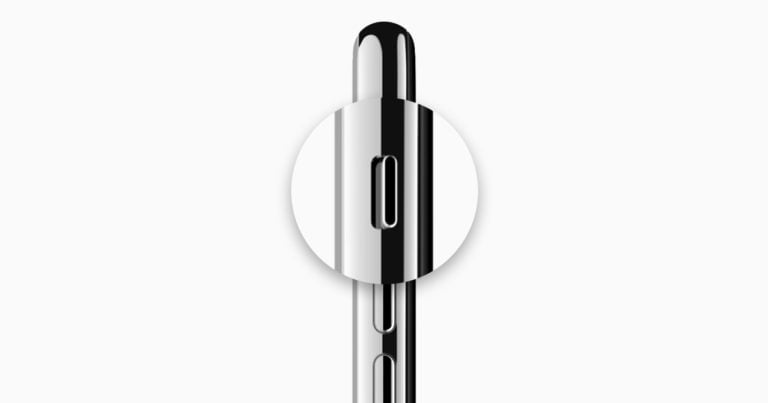
This happens with everyone, we all have dropped this switch to silent many times unintentionally. The switch is located to the sideline body the phone, in the top left corner of the phone. This location is probably the most common spot of the phone to get into contact while kept in the pocket.
The switch is slightly out of the body which makes it dragged to either up when it was down first or down if it was up in the first hand. Now you know why your iPhone is not ringing, check, the switch must be on the downside which reflects that the iPhone is on silent.
Now to get back your phone ringing again, just toggle to switch again to up. Right after you switch it up, a sound icon will appear on the screen with a chime sound. This is the indication that your iPhone is now out of silence and will ring as normal.
For the future, you must understand that if the switch is down i.e. on silent, there will be orange color strip appearing inside the switch line which indicates that the iPhone is silent, while when switch up, the color will again change to the body color of your phone.
- Bluetooth Is Connected To An Audio Device
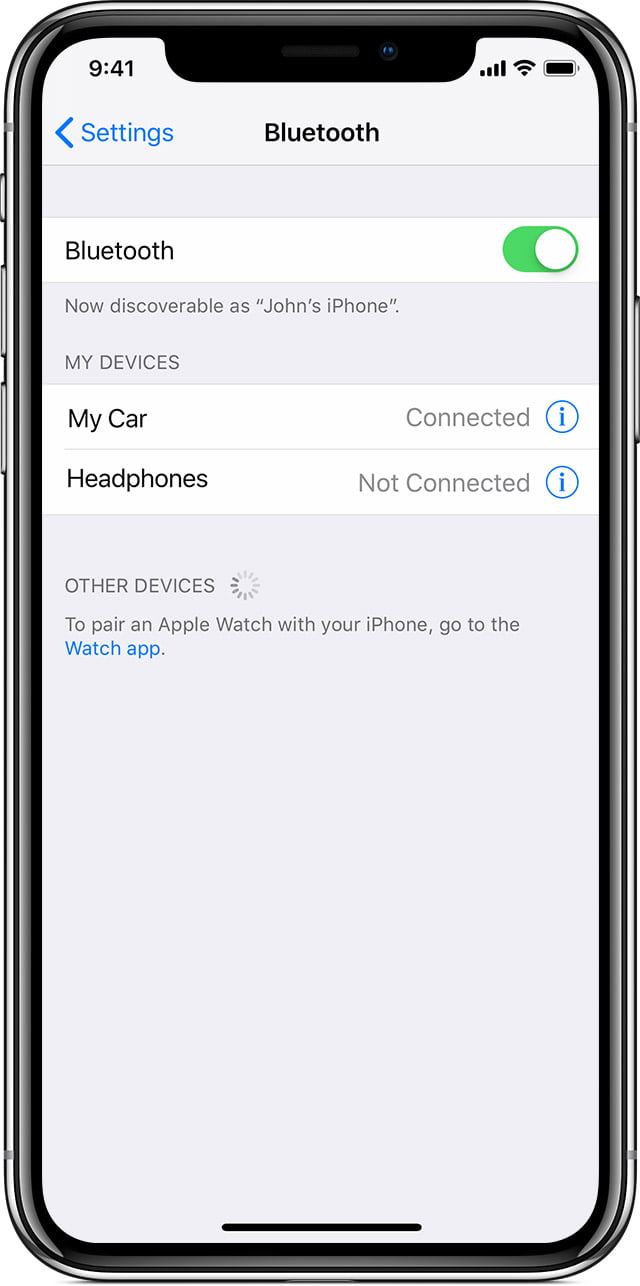
This happens with us most of the times. We connect out bluetooth with audio devices, enjoy it and forget to turn the bluetooth off. And then we complaint that my iPhone is not ringing, it is ringing, but there where the connected audio device is.
To end this self created problem, just turn the bluetooth off.
- DND Is On
There is a special option given in iPhones for your convenience that you can put your phone on Do Not Disturb mode or DND mode before a meeting or anything important so that your phone doesn’t disturb you in between.
This particular mode is easily accessible from the drag menu of the iPhone. Moreover, this mode’s icon is a moon looking icon, people generally confuse this icon with night mode service.
So, there are chances that you accidentally put this mode on your iPhone and now struggling as it’s not ringing at all.
Time to get out of the mode. Drag down the menu by swiping down on the top right corner of the phone. Now click on the moon looking DND mode icon to turn it off.
When the mode is off, the background of the moon icon is black while, the mode is on and working, the moon icon’s background is blue.
So, just check the colour and now you know what went wrong.
- System Volume is at 0
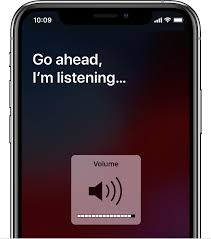
This happens when you accidentally press the volume down button enough times to make your sound go off. To make your iPhone ring again, press and hold the volume up button until the soundbar fills up to maximum. Or you can do it manually without using the physical volume buttons, as shown below.
Step 1: Launch Settings from the home screen.
Step 2: Click on the Sounds option and enter it.
Step 3: Now see, the toggle bar for Ringer is levelled at zero (situated to the extreme left). Drag the toggle to the right and solve this issue for yourself.
- Tricky: Change With Buttons
If the Change With Buttons option is On, maybe you accidentally tapped the ring down button to make the ringer go off.
If the Change With Buttons option is Off, then there are chances that you are trying to revive the sound with the volume up button and the screen is also showing that the soundbar is filling, this is where the trick lies. You are expecting that as the soundbar is filled to the maximum now, your iPhone will ring now but the iPhone will still not ring, because the option to alter the system volume is set Off. If you go and check the system volume inside the setting, you will notice that the toggle is still on the extreme left.
To avoid this issue, the best way is to first swipe the toggle to the extreme right and then switch off the Change With Buttons option, so that if in future you again click the volume down button multiple times, it won’t affect the system ringer.
- Sound Software Freeze
This system failure may happen because of the temporary/trash files inside your phone. Using your iPhone on the internet collects many trash files in the form of cookies and cache, they may hinder the general services if not cleaned up time to time.
This issue may develop also because of the pile of running apps background, if you don’t close them properly, they may start hindering the performance of the iPhone. Well, the chances are slim as the iPhones are developed to handle this kind of situations pretty easily but nothing can be said with 100% surety for these gadgets.
So, to get over this problem, we recommend you to restart your iPhone, this clears the RAM of the phone and refresh the system, removes the glitch. Follow the step written below to restart your iPhone.
Step 1: Press and hold the power button of your iPhone until a slide bar appears on the screen.
Step 2: Drag that slide bar to the right and turn off the iPhone.
Step 3: Wait for 30 seconds and again press and hold the power button until the Apple logo appears on the screen.
Step 4: You have to enter your passcode for this time, as biometric and face recognition doesn’t work for the first time after the iPhone get rebooted.
Check your phone now, it must be ringing.
- Reset The iPhone
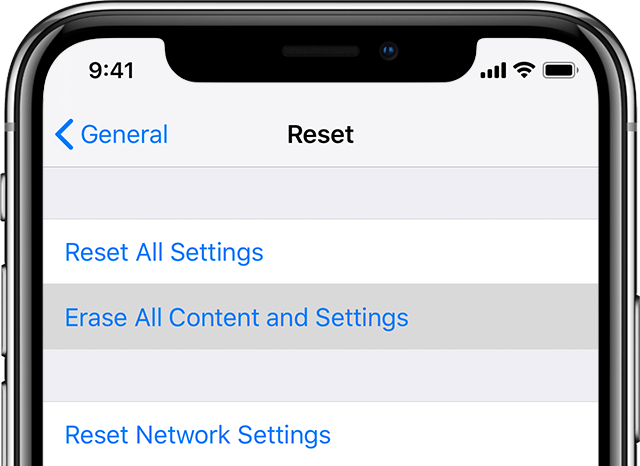
This must be the last option, before jumping on to this, we recommend you to try each and every method written above.
This procedure will reset your phone to the default settings however, you don’t need to worry about your data, it will still be safe. Although, we would suggest you update the backup saved in the iCloud before resetting your iPhone.
Follow the steps written below and know how to reset the settings for your iPhone.
Step 1: Launch Settings from the home screen.
Step 2: Select the General option from the menu.
Step 3: Scroll down and click on the Reset tab present in this general menu.
Step 4: Click on the Reset All Settings tab and enter your passcode.
After the reset, you can expect your phone to ring normally if it still doesn’t ring then that means there is some hardware related error in your iPhone. Go to the apple store and get your phone checked.
I hope I could address all your queries and now you can easily resolve the iPhone not ringing, Why is my iPhone not ringing issue. If you have any further doubts, you can visit or contact your service provider or you may leave a comment below. Also, please leave a like on the content if it was helpful. And do tell me about your experience in fixing this issue, in the comment box.

