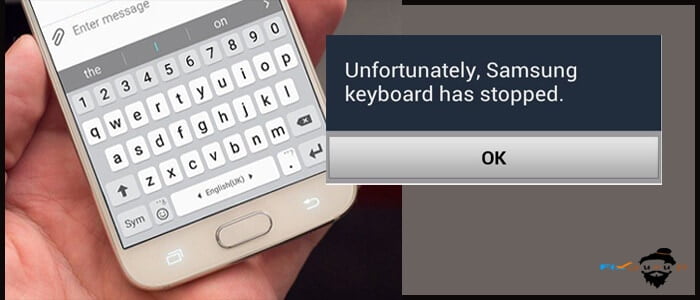Are you an Android mobile user???? And did you face unfortunately Samsung keyboard has stopped anytime?? Well, if your answer is yes for it, it’s time to learn the methods and implement them accordingly. As per the recent scenario, Samsung has been undergone various apps in order to fix various bugs encountered at the time of usage.
All the methods for how to fix the Samsung keyboard has stopped is determined on the basis of user’s request. Surprisingly, this might be a common error taking place on Android smartphones. But not a big deal. Try out all the methods followed by various instructions in order to resolve ourselves very well. If you failed to do so, can contact a nearby technician to fix samsung keyboard keeps stopping the troubleshooting issue.
Also Read: How to Fix Note 5 not charging?
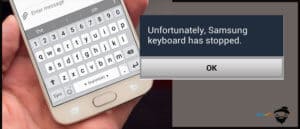
Unfortunately Samsung Keyboard Has Stopped!!!! How to Fix
Fed up of facing from unfortunately samsung keyboard has stopped, here we have come with multiple solutions. Implement and try to resolve the issue accordingly. Let’s start and solve unfortunately samsung keyboard has stopped message with no waste of time.
- Reboot the Device
- Restart the Keyboard
- Wash out all the cache and data
- Reset all the keyboard settings
- Update Google Keyboard
- Update the device to the latest software
- Implement the Device into Safe mode
- Apply Factory Settings
Reboot the Device
Performing restart is a sweet and simple technique where every user perform whenever they face trouble irrespective of the issue. Doing so fix all types of bugs in less time. In the same way, crosscheck whether the issue samsung keyboard keeps stopping have been solved or no. If you failed to fix, try other solutions with no second thought.
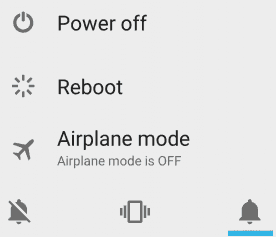
- Firstly, press and hold the power button until you get the menu bar appearing on the screen.
- Now, do choose the restore option-> by implementing so, it takes several minutes to restart.
- Finally, try the Samsung keyboard either the issue has been fixed or failed to do so.
Restart the Keyboard
Secondly, the user can try out this without fail. This is considered one of the most effective technique. Follow the instructions accordingly and fix right now.
- First and foremost, go to the Settings-> Apps-> Click on application manager available in the form of the list.
- Select All-> Android Keyboard-> Force Stop in order to stop the keyboard.
Thereafter, check whether the method works or no. If it gets fail, step forward to apply other various techniques to fix samsung keyboard has stopped very well.
Wash Out All the Cache and Data
This is all to clear the cache stored for every app. Follow the below instructions to wash out all the unused data at a stretch.
- First and foremost go to Settings-> there you have to navigate to the application manager.
- Choose All available in the right top corner of the screen.
- Go to show system apps-> Choose Samsung keyboard-> storage option so that you can see the window showcasing clear cache and clear data options respectively.
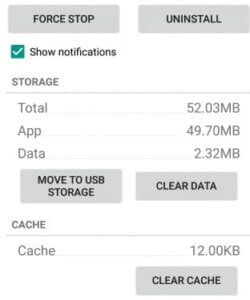
- Simply click on clear cache so that it eliminates all the data without any fail.
- As a result, the keyboard is all ready to set to its default settings.
Reset All the Keyboard Settings
Various devices like Samsung smartphones usually use their own keyboard. All this has the ability to reset in a more perfect way. If you are one among the Samsung user, can try out implementing the below steps accordingly. Doing so greatly help to fix Samsung keyboard not working successfully.
- In the first step, go to settings available in the form of menu lists.
- There if you notice, it shows system for language and input. Click on it.
- Now choose Samsung Keyboard and then tap on reset settings with no other doubt.
- Once the process is done, crosscheck whether the entire problem unfortunately samsung keyboard has stopped has been resolved or no.
- That’s all!!!!!
Update Google Keyboard
Most simple and easiest technique is to update the keyboard without any fail. Go to the playstore-> click on menu icon-> select my apps and games-> you can see an update option where the user has to perform a single click on it to update successfully. This simple technique will resolve all your issue unfortunately samsung keyboard has stopped and fix the bugs if any.
Update the Device to the Latest Software
Updating software is the most important and plays an important role. This mainly maintains all the applications running with no bugs. If in case, you failed to update your device so far, do it right now. All the bugs and unused data will be washed out successfully. To implement the software update, follow the instructions accordingly.
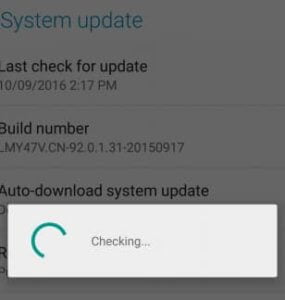
- Choose Settings-> click on about device respectively.
- Now click on software update-> so that the device will check either any update is in pending or no.
Implement the Device into Safe Mode
This might be the last but one trail in order to fix the Samsung tablet keyboard not working issue in less time. All the thing you do is restarting the device in safe mode will fix the bug very quick comparatively. Therefore, follow the instructions carefully and get rid of the issue successfully.
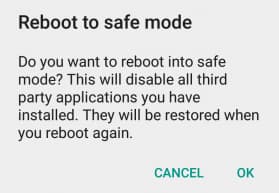
- Here and now, press and hold the power button so that you get a prompt window showcasing certain options respectively.
- There you need to select restart in safe mode and click ok for confirmation.
Finally, you can see the device working in safe mode and check whether the issue, unfortunately, Samsung keyboard has stopped has been resolved well or failed to do so.
While the process is going on, you can notice the app which is responsible for the certain bug. In order to figure out, try to disable all such apps that were recently installed in your mobile. Thereafter, simply uninstall that respective app in order to resolve it completely.
Apply Factory Settings
Last but not least method of implementing factory settings in your Android device. By applying this, one can able to bring the whole software back to its initial state wiping unused data successfully. But the only thing you have to remember is backup all your confidential or whole data in order to save yourselves losing data. Follow all the instructions accordingly to implement the method and get rid of them, unfortunately, Samsung keyboard has stopped issue undoubtedly.
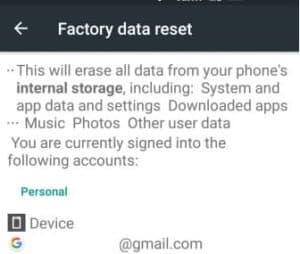
- First and foremost, go to the settings available on the device.
- Click on backup and then choose Reset.
- Select reset factory settings-> and then finally choose the reset phone.
- That’s all!!!!!!!
From all the above methods, one or the other will definitely help you to get rid of Samsung keyboard has stopped troubleshooting the issue. If in case you get fail to do so, immediately contact the nearby technician for resolving such type of issues.
Other Similar Articles:
Closure
Looking forward to these methods help you to resolve the issue very quickly. Hope to implement these steps are cleared enough and follow them accordingly. For any doubts, you can drop a comment in the below section. We help you in short. Also, like the article, can share with friends and social networking sites too. Thank you. Stay in touch with PhoneGnome for more interesting and useful tutorials.