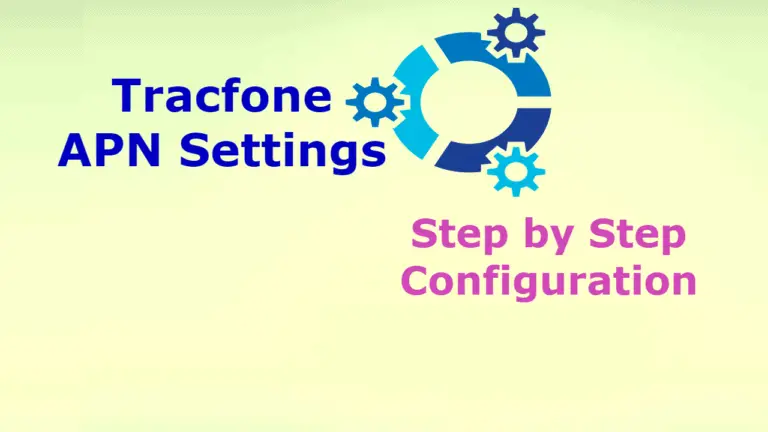The APN settings are required on your phone so that you can connect to the internet or can send/receive picture messages. TracFone is a wireless prepaid cellular network provider. It is famous for low-cost prepaid plans. So that you no need to have any contract, bills, credit checks, etc. In case you have to change your mobile, no need to change your mobile number.
Here we are giving complete information on how to configure APN Setting for TracFone in your mobile so that you can happily connect the internet to send/receive multimedia messages (picture messages).
TracFone APN Settings – Step by Step Procedure to Configure
We have presented the steps to follow for TracFone APN settings to both iPhone and Android users. The values given below are must and should enter as it is.
APN Settings for iPhone Users
The following information will help to setup APN settings in your iPhone for both mobile data internet and multimedia messages (MMS).
You have to enter the value given below as it is and you should make sure that your mobile data is turned on.
Step 1: Go to Main menu in your iPhone.
Step 2: Click on General icon.
Step 3: Select the network option.
Step 4: Click on Cellular Data Network.
Step 5: Here you can all the previous APN Settings so delete all the settings.
Step 6: Now you have to create new APN with the given values below.
Detail Information of new APN Settings
- Name: Tracfone
- APN: att.mvno
- Username: Not required
- Password: Not required
- MMSC: http://mmsc.cingular.com
- MMS proxy: proxy.mvno.tracfone.com
- MMS port: 80
- MCC: Not required or just leave the default settings as it is.
- MNC: Not required or just leave the default settings as it is.
- APN Type: default, dun, stdhipri, supl
Step 7: Save all the changes that you have made.
Step 8: Restart your iPhone.
Step 9: To test try to open any website in your iPhone web browser and enjoy high-speed mobile data.
APN Settings for Android Users
The following information will help to setup APN settings in your android phones for both mobile data internet and multimedia messages (MMS).
You have to enter the value given below as it is and you should make sure that your mobile data is turned on.
Step 1: Open Main menu on your android phones.
Step 2: Click on Settings icon.
Step 3: Again click on more options.
Step 4: Select the Mobile Network option.
Step 5: Now open the Access Point Name.
Step 6: Here you see all the old APN settings that used before so delete all of them.
Step 7: Now create new APN settings with the following values as it is.
Detail Information of new APN Settings
- Name: Tracfone
- APN: att.mvno
- Username: Not required
- Password: Not required
- MMSC: http://mmsc.cingular.com
- MMS proxy: proxy.mvno.tracfone.com
- MMS port: 80
- MCC: Not required or just leave the default settings as it is
- MNC: Not required or just leave the default settings as it is
- APN Type: default, dun, stdhipri, supl
Step 8: Save all the changes that you have made.
Step 9: Restart your iPhone.
Step 10: Now open any browser and enjoy the high-speed internet.
Here we provide the best of the available info on Tracfone APN Settings and how to execute it. You can now avail the high-speed internet provided by Network providers by just updating the right APN settings. If you have any queries, do leave them in the comments section below.
Declaration: Updating your APN settings does not guarantee that your MMS (multimedia/picture messaging) will work. Before changing APN Setting please save existing settings. MMS is dependent on your device’s limitations. If you have an iPhone and would like to use MMS, you may need to make further changes to your iPhone in order to update your MMS settings.