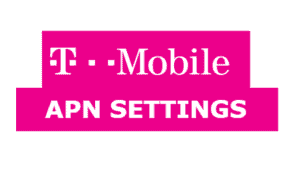Each mobile must be particularly configured to use some internet settings, those are called APN settings. Otherwise, you experienced data connection issues, such as the inability to send MMS or use mobile data. Having the right mobile APN settings makes a difference on your Mobile device Network. Here we detail how to set T-Mobile APN settings for an enhanced experience! Every carrier networks have APN settings, to distinguish their gateway between the “internet” and the “cellular network”.
Latest T-Mobile APN settings on your phone help you with cluster free usage. Perhaps, you may not be able to send or receive MMS (Multimedia Messaging Service) without proper APN settings. Also, it is essential for connecting the device to the internet or uses any other key T-Mobile features.
Update your T-Mobile APN settings properly to access that high-speed internet that you need. And trying to fix T-Mobile Data connection issues to avail the faster internet speed back.
Also Check Out:
Verizon APN Settings
MetroPCS APN Settings
Straight Talk APN Settings
T-Mobile APN Settings – Step by Step Configuration
APN/GPRS/ MMS Setting will help you to fix your network data and GPRS and MMS settings related issues. We updated the most recent and correct T Mobile APN settings for your smartphone, these values are valid for all mobile versions. These APN settings will allow you to connect to the 3G/4G or LTE network.
If you are using T Mobile service, then please use the following APN settings for Android:
- Name: T-Mobile
- APN: Fast.t-mobile.com (for LTE devices) or epc.tmobile.com (for non-LTE devices)
- Proxy: <Not set>
- Port: <Not set>
- Username: <Not set>
- Password: <Not set>
- Server: <Not set>
- MMSC: http://mms.msg.eng.t-mobile.com/mms/wapenc
- MMS proxy: <Not set>
- MMS port: <Not set>
- MMS protocol: WAP 2.0
- MCC: 310
- MNC: 260
- Authentication Type: <Not set>
- APN Type: default,supl,mms OR Internet+MMS
- Default Android provides a text field to enter: default,supl,mms.
- Samsung provides an Internet+MMS radio button to select.
- APN Protocol: IPv4/IPv6
- APN roaming protocol: IPv4/IPv6 or IPv4 only when roaming internationally
- Turn APN on/off: Grayed out unless there are multiple APNs
- Bearer: Unspecified
Tap Menu > Save
Pick the name we’ve just created
Next, to your signal bars, you’ll now see 4G, 3G, H, E or G indicating that you’re now connected.
Save the APN once you’ve entered the settings provided by your carrier.
Click on the menu option (the three dots in the upper right) and click “Save” button.
APN Settings for iOS Devices
For iOS, 9 or newer, APN settings are automatically set to the correct values when T-Mobile SIM cards are inserted in your iPhone and cannot be changed.
APN Settings for iOS 7 & 8
Tap Settings > Cellular > Cellular Data Network. If this setting does not appear on the device, it is not unlocked. You must speak with your previous carrier.Enter the following information under the Cellular Data section to update your APN settings:
- APN: fast.t-mobile.com
- Username: <Not set>
- Password: <Not set>
- Enter the following under the LTE Setup (Optional) section:
- APN: <Not set>
- Username: <Not set>
- Password: <Not set>
- Enter the following under the MMS section:
- APN: fast.t-mobile.com (for iOS 7) or tmus (for iOS 8)
- Username: <Not set>
- Password: <Not set>
- MMSC: http://mms.msg.eng.t-mobile.com/mms/wapenc
- MMS Proxy: <Not set>
- MMS Max Message Size: 1048576
- MMS UA Prof URL: http://www.apple.com/mms/uaprof.rdf
- Enter the following under the Personal Hotspot section:
- APN: pcweb.tmobile.com
- Username: <Not set>
- Password: <Not set>
- Press the Home button to save the APN and exit to the main screen.
- Turn the device off and back on.
APN Settings for iOS 6
- Tap Settings > General > Cellular.
- Verify the following settings:
- DataRoaming: On
- Wi-Fi: Off
- 3GEnable: On
- Tap Cellular Data Network. If this setting does not appear on the device, it is not unlocked. You must speak with your previous carrier.
- Configure as follows:
- APN: fast.t-mobile.com
- Username: <Not set>
- Password: <Not set>
- Enter the following under the MMS section:
- APN: fast.t-mobile.com
- Username: <Not set>
- Password: <Not set>
- MMSC: http://mms.msg.eng.t-mobile.com/mms/wapenc
- MMS Proxy: <Not set>
- MMS Max Message Size: 1048576
- MMS UA Prof URL: http://www.apple.com/mms/uaprof.rdf
- Enter the following under the Internet Tethering section:
- APN: pcweb.tmobile.com
- Username: <Not set>
- Password: <Not set>
- Press the Home button to save the APN and exit to the main screen.
- Turn the device off and back on.
How to check APN settings?
For connecting the mobile internet for your cellular phone, please use these T-Mobile APN settings. Also, check out the values you should use
- T Mobile APN settings for Android: Go to Settings > Wireless Connections > More > Mobile Networks > Access Point Names (APN)> Tap the Menu button (this could be the lower left soft key, 3 dots in the top right corner, or the word ‘more’) > Tap on New APN.
- T Mobile APN settings for iPhone/iPad: Main Screen > Setup > General > Network > Mobile Data
- T Mobile APN settings for Blackberry: Step by Step configuration for you blackberry
MODIFYING Your APN SETTINGS
To get the internet connection with the best speed on your mobile device, you need to install APN settings properly and edit it. This is the best possible way to increase T Mobile slow internet speed on your handset. Usually, the network providers provide the correct APN settings based on the data plan and the type of connectivity. Moving further, users can update APN settings in the internet settings option on mobile. All they have to do is provide the Access Point Name, given by the customer support.
New Network Settings
Important Note: Once your APN information is saved, head back one step and activate new APN settings. Your phone may lose its data connection for a while when it gets connected to the new network using the new network settings. Restart your phone if needed, if you didn’t get a connection after a few minutes.
In few cases, your provider may have two APNs if they use a separate gateway for MMS or other data. You need to enter other APN too if you want to separate from your data plan. However, you’ll find a full explanation of both APN settings on your carrier’s support site. Yet, one APN is all you need for most of the cases.
And that’s it! Now your phone is all set ready for calls, SMS, MMS and data. Now be sure to set up any Data Saver or warning settings your phone might have to monitor how much data you use and if you are getting close to your allotment.
CONCLUSION:
Here we provide the best of the available info on T-Mobile APN settings and how to execute it. You can now avail the high-speed internet provided by Network provider with just updating the right APN settings. If you have any queries, do leave them in the comments section below.