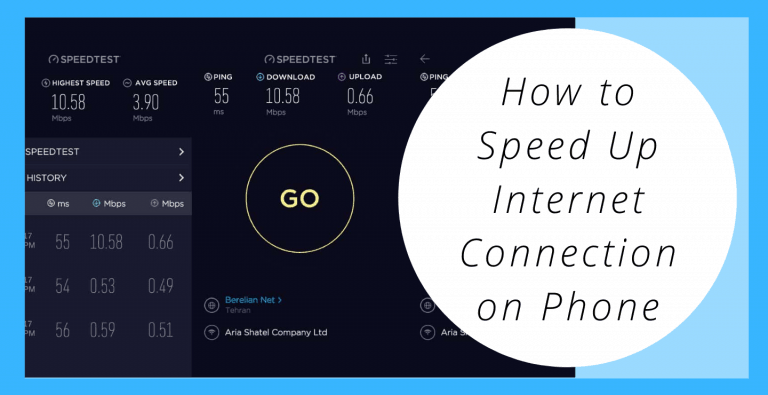Hello, Recently we have found that a lot of iPhone users are facing the issue of slow internet connection. An issue of the slow data connection can be very frustrating. Usually, when users try to Google something or check Facebook on their phone, their internet connection gets stuck. When you pay for the internet connection, you expect a certain level of speed. When service fails to meet that certain level, it’s easy to get frustrated.

If you are also facing this issue of slow internet connection. It can occur cause of the location or network congestion. However, If it takes hours or even days. Before you call your mobile carrier’s technical support, just read this article till the end. Here, we have mentioned five simple steps. It will surely help you fix your phone internet speed issues.
5 Easy Fixes to speed up the Internet Connection on iPhone
If you are facing this issue of slow internet connection on your phone, just don’t worry, we have mentioned all the important fixes just apply them, it will surely help you fix this issue of slow internet connection.
1. Restart your Phone

Restarting a Phone is one of the most popular and helpful fixes. So if you haven’t turned it off in a while, restarting your phone might help you fix the issue of slow internet connection.
Here we have given all the instruction to restart various Phones:
iPhone 8 or older -: Just hold the side button (at the right side of your phone) until Slide to Power Off appears on your iPhone display.
iPhone X-: Press and hold the side button and either volume up or volume down until the Slide to Power Off appears on your iPhone screen. Once you power off your iPhone, Now hold the side button again to reboot your iPhone.
Android phones -: Just hold the power button until the power options appear on your phone screen and tap on Restart.
2. Reinsert your SIM Card

If your internet connection is still slow even after a reboot, then you can try to Reinsert Sim card of your phone.
Here we have given all the important instructions to reinsert SIM Card:
iPhones -: the SIM card slot is always located on the right edge of the phone below the side button.
Android -: it can be on the side, top, or behind the back cover if your phone has a removable battery.
The SIM Card usually fits in a small tray that will pop out. In some devices, you can eject SIM trays with your fingernail. Others may require you to use a small tool like a paper clip or the back of an earring.
- Note -: First power off your phone to prevent any damage. Also, eject your SIM Card while sitting at a table or flat surface since it is very small and easy to lose.
Once you have ejected the SIM Card of your phone, clean your SIM Card and reinsert it. Now reboot your phone or iPhone and see whether the internet connection speeds up or not.
3. Change Locations
So many factors can affect the speed of your phone’s internet connection such as weather, network congestion, and even solar activity. Sometimes the underground tunnels and buildings can also cause a slow internet connection on your phone.
In case you live in a remote area or there are hills, mountains, and valleys around you, It can affect the quality of your signal.
The same goes for buildings. You could be in the middle of a heavily populated urban area with full bars, then see your signal drop to nothing when you enter certain structures.
If you are facing this issue of slow internet connection since you went to a certain location, try moving somewhere else. Just get outside the building you are in or drive a few miles away. Sometimes it helps users to troubleshoot speed issues.
4. Disconnect From Your VPN
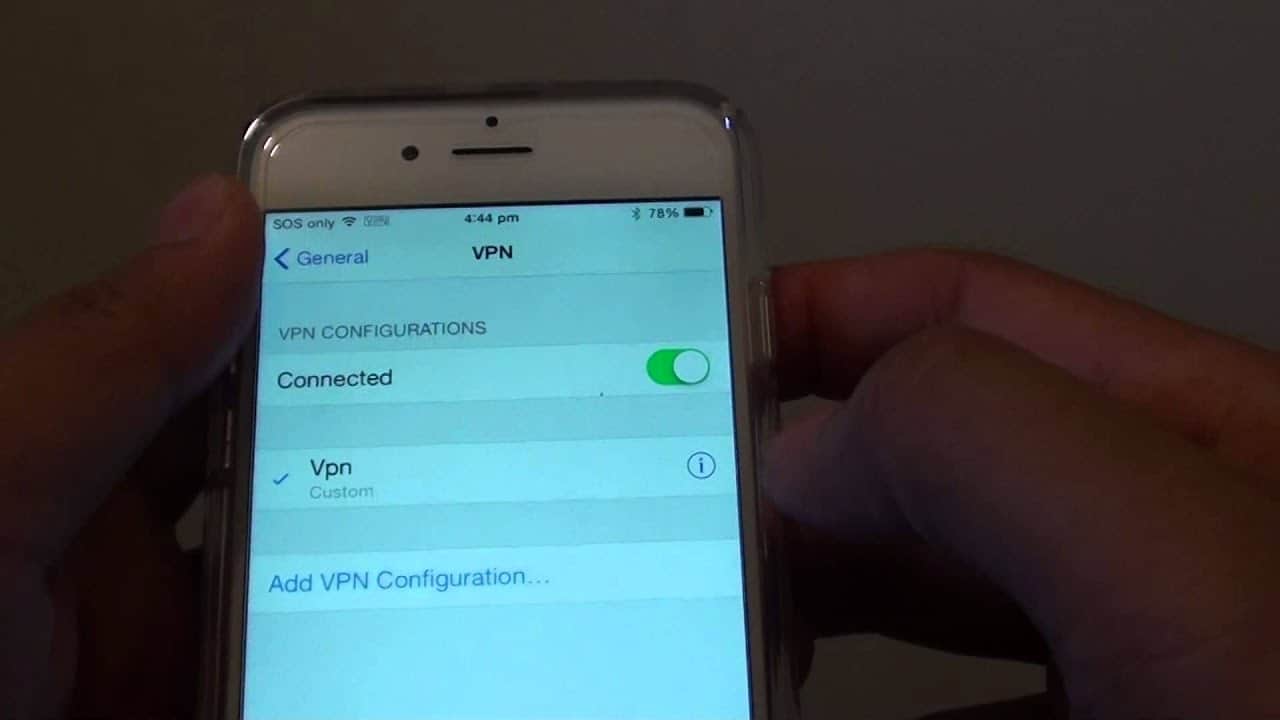
We all know that a VPN provides security and privacy. However, it can also slow down your internet speeds when using remote servers. Therefore, if your Phone or iPhone is connected to a VPN, try to disconnect your Phone from VPN and check whether the internet speed is increased or not.
After that, you’ll surely notice an immediate improvement. If you are not using any VPN, We highly recommend you to use ExpressVPN and CyberGhost because they are effective and reputable.
5. Reset Network Settings
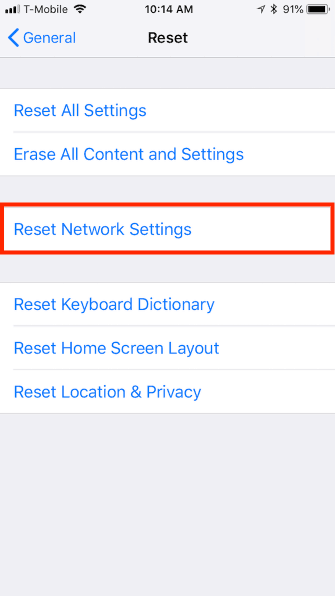
If your issue is still not fixed then resetting the network settings might help you speed up the internet connection of your Phone
Just follow all the instructions given below:
iPhone -: Open Settings > General > Reset > Reset Network Settings. Your iPhone might prompt you for a passcode if you have one, then it will restart.
Android-: Open Settings > System > Reset options > Reset Wi-Fi, mobile & Bluetooth. The location of a reset setting depends on your phone manufacturer. You can search for it in the Settings search bar if you can’t find it.
Conclusion
I hope this article was informative enough to help you speed up the internet connection of your Phone. Next time you face this issue of slow internet connection just apply all the above-mentioned methods again.
In case your issue is still not fixed and you are internet connection is still slow, then it’s time to call tech support. Remember that they may have you repeat some of these steps. You might be inclined to refuse because you’re already done them, but it’s their job to go through a list of troubleshooting steps to see what works and what doesn’t.
If you have any other queries and suggestions to make, Feel free to comment down below:
Thank You!