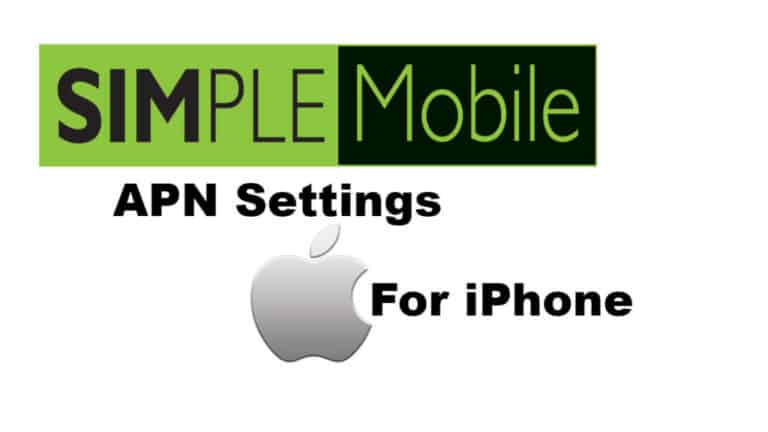Simple Mobile APN Settings for iPhone: If you’re looking for a complete guide on how to change Simple Mobile APN Settings for iPhone, you’ve come to the right place. Many times you experienced data connection issues, such as the inability to send MMS or use mobile data. Having the right mobile APN settings makes a difference on your Mobile device Network. Here we detail you to step by step instruction to programming for an enhanced Internet experience! Every carrier networks have APN settings, to distinguish their gateway between the “internet” and the “cellular network”. A correct Apple iPhone APN Settings on your phone helps you with cluster free usage. Perhaps, you may not be able to send or receive MMS (Multimedia Messaging Service) without proper APN settings.
Here we detail you how to Update APN Settings for iPhone properly to access that high-speed internet that you need. And we are trying to fix Simple Mobile Data connection issues to avail the faster internet speed back.
Simple Mobile APN Settings for iPhone – Step by Step Configuration
Simple Mobile is so-called “Mobile Virtual Network Operator” (MVNO). This means they don’t have their own network, but rent space on the network of a larger network (T-Mobile). When considering an update mobile data plan from an MVNO like Simple Mobile you best check the coverage at the places where you spend most time.
Declaration: Updating your APN settings does not guarantee that your MMS (multimedia/picture messaging) will work. Before changing APN Setting please save existing settings. MMS is dependent on your device’s limitations. If you have an iPhone and would like to use MMS, you may need to make further changes to your iPhone in order to update your MMS settings.
Use the below Simple Mobile APN Settings for configuring internet or data connection and MMS settings for sending MMS for Android, iPhone, iOS, Blackberry or other unlocked phones.
- APN Name: Simple Mobile
- APN: Simple
- Proxy:
- Port:
- Username:
- Password:
- Server:
- MMSC: http://smpl.mms.msg.eng.t-mobile.com/mms/wapenc
- MMS Proxy:
- MMS Max Message Size: 1048576
- MMS UA Prof URL: http://www.apple.com/mms/uaprof.rdf
- MCC: 310
- MNC: 260
- APN Type: default,supl,mms,admin
- APN:
- APN Roaming Protocol:
How to check Simple Mobile Internet & MMS APN settings:
APN/GPRS/ MMS Setting will help you to fix your network data and GPRS and MMS settings related issues. We updated the most recent and correct Simple Mobile APN settings for your Apple iPhone, these values are valid for all mobile versions. These APN settings will allow you to connect to the 3G/4G or LTE network.
To Configure Simple Mobile APN settings for iPhone/iPad: Main Screen > Setup > General > Network > Mobile Data
New Network Settings
Important Note: Once your APN information is saved, head back one step and activate new APN settings for iPhone. Your phone may lose its data connection for a while when it gets connected to the new network using the new network settings. Restart your phone if needed, if you didn’t get a connection after a few minutes.
CONCLUSION:
Here we provide the best of the available info on iPhone APN Settings for Simple mobile and how to execute it. You can now avail the high-speed internet provided by Network provider with just updating the right APN settings. If you have any queries, do leave them in the comments section below.