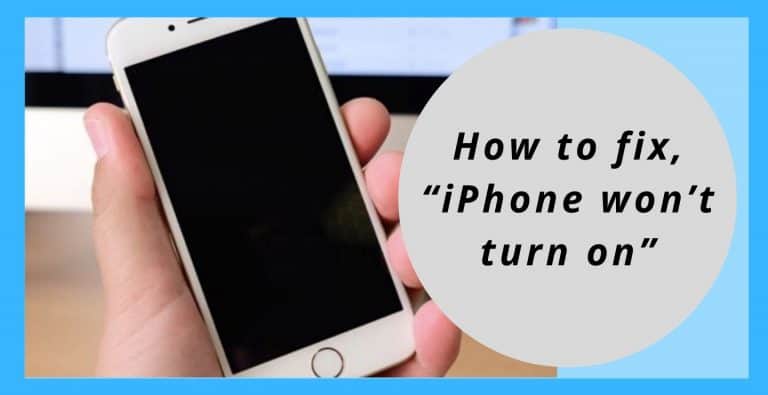Apple’s iPhones are brilliant and powerful devices that help its users in performing a number of complex tasks. But being powerful, they are prone to certain mishaps and glitches too. Recently, I was conducting personal research and I found out that a lot of iPhone users were curious why their iPhone won’t turn on. A lot of people had called Apple support to ask, “Why won’t my iPhone turn on?”
There are a couple of solutions for troubleshooting this issue based on their reasons. This is quite a simple issue but it gets complex for people due to lack of information. So let us discuss the reasons for this issue and how to fix it.
Reasons Why iPhone Won’t Turn On
This might be because of a hardware issue that’s keeping the iPhone from turning on or it might also be due to a software crash which is why it might have to be restored.
How to Fix the Issue When The iPhone Won’t Turn On
Before trying to troubleshoot anything, try to figure out whether the device is malfunctioning due to hardware issues or software issues. First of all, if your phone was dropped or water damaged before it stopped turning on then it might be a hardware issue but if not, then there’s a greater chance of a software issue rather than a hardware default.
Only after figuring this out, should you try a method to fix this. As checking for software defaults is easy, we’ll start with software fixes and then hardware fixes.
Try Hard Reset
Sometimes the screen of our cellphone goes black and we think it’s off when it actually isn’t. this can be fixed using a hard reset as our phone is actually just stuck.
Hard reset just turns the cellphone off at its core and allows you to restart it after cutting off all the power from the circuit. This may clear minor software glitches. To perform a hard reset, follow the given steps:
- This will work on iPhone 6S and earlier: Hold the Power button along with the Home button for nearly 20 seconds, till you start seeing the Apple logo on the screen.
- On iPhone 7 and 7 Plus: Hold the Power button along with the Volume down button.
- On iPhone 8 and later: Push the Volume up button, then push the volume down button and then hold the power button.
You will be able to hard reset your iPhone using the above steps. If the device still doesn’t turn on, then try to backup and restore your device. The best way to do this can be the DFU restore:
This is how to DFU restore on iPhone 8 and higher:
- Connect your iPhone to a pc using a USB cable.
- Quickly press Volume Up button, then Volume Down button
- Hold the power/side button until the screen turns black, then hold the power/ side button with the Volume Down button.
- After about 5 seconds, let go of the power/side button but keep holding the Volume Down button.
- DFU would be indicated by the device having a completely black screen.
- Using iTunes, restore your device in DFU mode.
If you receive a prompt to connect your iPhone to iTunes, you’ll need to repeat these steps.
If this too doesn’t work, then check the hardware and charger as they might be faulty.
Check The Charger and The Lightning Cable

If the software checks out, try checking for your hardware and the charging
accessories. In this step, checking for the charging cable is very essential. It might happen that your device is discharged which is why it won’t start up, and if there is a fault in your charger or the lightning cable, then it will suffer for the issue still.
The best thing you can do about this is to try using another charger or lightning cable. If it still doesn’t work, then try connecting the iPhone to a pc because sometimes it tends to charge using a USB port while it doesn’t do so using the wall charger.
Check If The Display Isn’t Faulty
Try connecting your iPhone with your pc that is loaded with iTunes. If iTunes is able to recognize the device then perform a complete backup immediately as you might not get another chance to do so. This also indicated that there might be a problem with the display.
If your device still doesn’t respond, try a hard reset on it while it is plugged into the pc and if iTunes prompts you to restore your device then do it without a second thought.
Check For Any Physical or Liquid Damage
Make a quick inspection of your iPhone and check for any physical or liquid damage. Sometimes, liquid damage can creep up on you anytime. It might happen that you spilled tea on it a week ago but it stops working today.
In such a case you’ll need to get your phone repaired if it’s out of its warranty period. And if you still have your warranty then you might be able to get your iPhone replaced. Although if your iPhone is suffering from liquid damage then it won’t be covered by your standard warranty unless you have Apple Care.
If your device doesn’t even have liquid or physical damage then take your device to the nearest Apple store or talk to Apple customer support for help.
I hope I could address all your queries and you can easily turn on your iPhone now. If you have any further doubts, you can visit support.apple.com or you may leave a comment below. Also, please leave a like on the content if it was helpful.