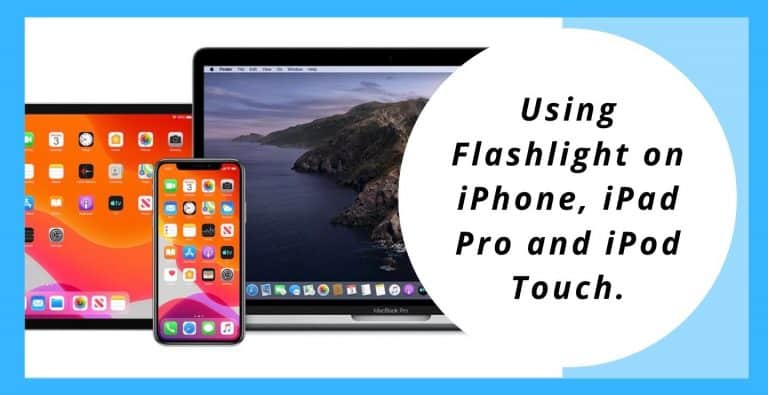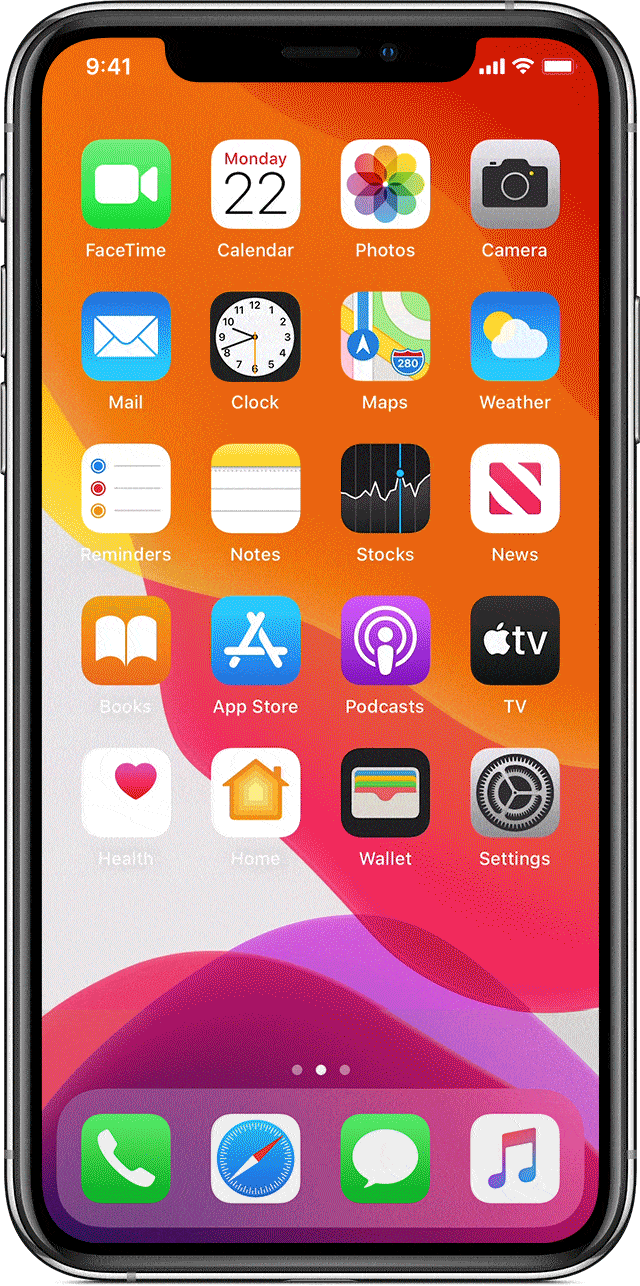In today’s world, we need our devices to look after most of our needs. We don’t like to use multiple devices for multiple needs, which is why we need our cellphones to be loaded with as many functions as they can provide us. One such feature that we use in our day to day life is a flashlight. We need a flashlight for multiple reasons throughout the day, like when we’re checking for our keys in the dark, or we need to get something from the car and lack the presence of light or even to look for stuff under the table or bed.
So it definitely will be very useful to have the flashlight feature on our device. This is why Apple and many other technological brands have installed a flashlight feature on our devices which helps us use the camera flash as a flashlight. This makes it simpler for us as we do not have to carry a basic flashlight with us anymore. Instead, our cellphones can help us, without a doubt, in case we are in a dark place or have to find something after sundown.
Even though we have such modern features on our devices, most of us still don’t know how to use them. Through personal research, I found out that there are a lot of people who still don’t know how to use the flashlight on their devices even now. The process is quite simple and can be carried out with ease. All we need is a bit of awareness towards this. Let’s discuss how we can use our flashlights on our Apple devices like iPhone, iPad Pro, and iPod touch.
How to Use The flashlight on Your iPhone, iPad Pro and iPod Touch
Here are some methods through which you can access your iPhone flashlight:
Ask Siri
Although there are a couple of ways of accessing the flashlight on your Apple device the simplest one yet is that you can ask Siri. How this works is, you can simply ask Siri to do that for you.
Here are some things you can ask Siri to turn on your flashlight:
“Can you turn on the flashlight for me, Siri?”
“Please turn on my flashlight.”
“Siri, I need you to turn on my flashlight.”
Similarly, you can ask Siri to turn the flashlight off:
“Turn off the flashlight.”
“Can you please turn off my flashlight?”
“Siri, turn my flashlight off.”
Using The Control Center
You can even use the control center to turn the flashlight on. This can be done by
- In devices with iOS 11 and higher, swiping down from the top-right corner will open the control center. Now, tap on the flashlight button to turn it on and tap again to turn it off. These devices are generally iPhone X or later.

- In devices that have iOS versions, older than iOS 11, swiping up from the lower edge of the screen will open the control center. Now, tap on the flashlight button to turn it on and tap again to turn it off. This is used in devices like iPhone 8 and earlier, iPad Pro and iPod touch.

Note: Also, the flashlight can also be turned on from the lock screen simply by pressing the flashlight button, which would be located on the bottom-left corner of the screen.
Changing The Brightness of The Flashlight
You can also change the brightness of the flashlight according to your personal needs. This can be done by following the given steps:
- Open the control center according to your device by using the steps given in the above method.
- Press on the flashlight button, firmly.
- Use the slider by dragging it up or down to increase or decrease the brightness, respectively.
I hope I could address all your queries and you can easily access flashlight on your iPhone, iPad Pro and iPod Touch. If you have any further doubts, you can visit support.apple.com or you may leave a comment below. Also, please leave a like on the content if it was helpful.