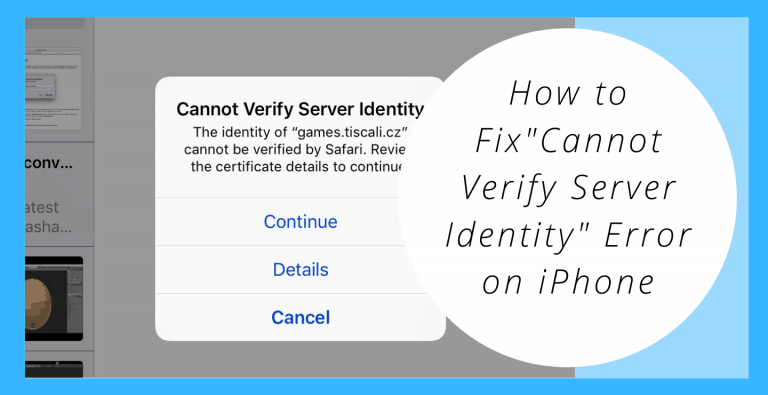Hello, Recently we found that a lot of users are facing this error “Cannot Verify Server Identity” on their iPhone. Cannot Verify Server Identity is the common Error on iPhone. It means that the mail server’s certificate is fake.
If you are also facing this issue, just don’t worry. It’s the most common error encountered in iOS devices when using the Mail app. You can fix it on your own if the proper guidance is given.
Here in this article we have prepared easy methods that will surely help you fix this error on your iPhone, We have also written some important stuff that might help you understand this error “Cannot Verify Server Identity””.
About Error “Cannot Verify Server Identity”

If the “cannot verify server identity” error message prompts on your iPhone, It means that the mail server’s certificate is fake.
It occurs when your iPhone tries to connect to a mail server securely, It makes sure that the server’s certificate is reliable and genuine.
If it finds the certificate expired, or not matching the domain name, or not signed by a well-known company, it’ll prompt the error message “Cannot Verify Server Identity“.
Nowadays so many iPhone users are facing this issue, Some of them faced this issue when the mail server’s certificate is changed or A new account is being set up on iPhone. Few of them noticed this error message after an account migration.
If you are also facing this issue and wondering how to fix it, just scroll it down and you’ll be able to fix this error.
How to Fix “Cannot Verify Server Identity” Error
Here we have prepared 4 easy solutions to help you fix this error. All the solutions below are well researched and will surely provide you the desired result.
1. Restart the mail app
There is a chance that it has occurred as a random app error in your Mail app. Therefore, this error can get fixed by restarting the app. If you’ve recently launched the Mail app on your device, then quit it first so you can restart it.
To close the mail app double-click the Home button, Now will get the App Switcher. Just use your finger to swipe up on the Mail app until it disappears from the App Switcher.

2. Restart your iPhone
It is the most popular and helpful solution to rectify almost every other error. If the error “Cannot Verify Server Identity” occurs on your iPhone, there is a possibility that it got triggered by the minor system glitches
So, in that case, you just have to restart your iPhone and the error will get fixed.
If you are using an iPhone X, XS, XS Max, or XR, just follow all the steps given below to soft restart your iPhone.
- Firstly, press and hold the Side button and either Volume button until the Power off option appears.
- Now drag the slider to power off your iPhone.
- Wait for 30 seconds, press the Side button again to turn your iPhone back on.
If you’re using an iPhone 8, 8 Plus, or earlier versions, just follow all the steps given below to soft restart your iPhone.
- Firstly, Just Press and hold the Top or Side button until the Power off option appears.
- Now swipe the red power icon from left to right to turn off your iPhone.
- Just wait for 30 seconds, press and hold the Top or Side button again to turn your iPhone back on.
3. Remove your Email Account and Add It Again.
If you are still facing the issue even after applying the fixes above, Just don’t worry. You can fix this issue by deleting and reentering your email account information. It will reset your email’s server identity certificates, which allow your email account to be verified by the Mail app.
Just follow all the steps given below:
- First, go to the Settings and tap on Accounts & Passwords.
- Now in the accounts look for your email account which you want to delete and tap it.
- Just do tap on the red Delete Account button at the bottom of your iPhone’s screen, Don’t forget to tap on Delete Account again when the confirmation alert appears on your iPhone’s screen.

- Now, go to the Settings again and tap on the Accounts & Passwords > Add Account.
- After that just select your mail service and enter the information.
4. Update iOS and Carrier Settings
Updating the iOS is also be the key to fix so many errors including “cannot verify server identity” error if the errors are triggered by any system glitches or bugs.
The new iOS Updates always comes with the removal and fix of all the glitches and bugs of the previous iOS version. Just check for iOS updates. If any of the updates are available. Firstly make sure that your device has ample storage space and battery life If everything is okay just perform the update.
- To check for iOS update, go to Settings> General> Software Update menu.
If any new iOS update is available it will send you the update notification. Firstly Read and review the update information and then follow the onscreen instructions whenever want to start downloading and installing the update.
If any new iOS update is not available you can prefer installing carrier updates that can also be considered among other remedies especially if the error is related to the network.
- To check for carrier settings update, Go to the Settings > General > About menu then scroll to the Carrier section.
- Now follow all the onscreen instructions to download and install the update on your iPhone.
- Once the update gets completed, reboot your iPhone to apply the recent system changes.
Conclusion
I hope this article was informative enough to help you fix the error “Cannot Verify Server Identity”. In this article, we have prepared all the helpful and manual solutions to help you fix this issue. If you are still facing this issue even after applying all the above solutions.
So In that case, your last option would be a master reset or factory reset. It will erase everything from your iPhone including system errors that might have caused issues into your email server settings and triggered this stubborn “cannot verify server identity” error. If you want to proceed, make sure to back up all your important data to iCloud or iTunes so you can still recover them later.
If you have any other queries or suggestions to make, Feel free to comment down below.
Thank You!