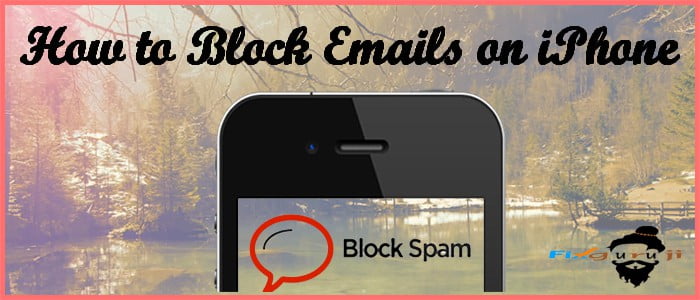How to block emails on iPhone? Emails are pretty enough to communicate. It might be either sending or receiving documents/files. The way you communicate through at times be very much confidential. Sometimes, you may also receive unsafe messages like scams. So that now if you notice, to avoid all such vulnerable things, email providers started introducing blocking solutions.
Another alternative is to use commands on your respective system to avoid all the unused or unsafe mails respectively. Well, now let us learn step by step how to get rid of that kind of email in detail. Just go through those instructions and follow accordingly.

How to Block Emails on iPhone
There are 4 different ways where a user can delete all such unused emails successfully. Focus on all those instructions showcased below to make your work very much easier.
- Block emails using Gmail
- Through iCloud Mail
- Using Yahoo Mail Account
- Microsoft Outlook
How to Block Email using Gmail
- The very first, go to your respective web browser and type www.gmail.com in order to sign in.

- Provide both username and password to sign in successfully-> Now simply direct the inbox displayed on the screen.
- Page down and look forward to which email you likely to block and then click on it. Keeping beside this, you have another alternative to block a respective mail.
- Type the name of the respective email address in the search bar provided at the top of the rectangular box in order to search the particular mail in a short time.
- Now in the next step open the drop-down menu available at the upper-right corner of the page.
- If you notice, you will find the block option and the name of the sender. Like for example “block SchemeDetails” respectively.
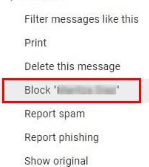
- Finally, perform a single click on the block option whenever it is prompted. And therefore add the email address to the account’s block list.
- Doing so it conforms as no longer the user will receive an email from that specific address in the respective inbox. But emails that are blocked will be still seen in the form of the Spam folder.
Block Email Through iCloud
How to block emails on iPhone? This might be another different method where deleting unused emails take place in iCloud. Follow the instructions carefully, so that it will be very much easier to delete in less time.
- In the very first step, open the iCloud mail from your respective browser. It means to go to the web browser-> www.icloud.com/#mail and then Apple mail’s inbox once you are successfully signed in.
- Go to settings where you see the pop-up appeared on the screen. Go to the option “rules” available in the form of the list.
- Now add the rule and then enter the respective email address.
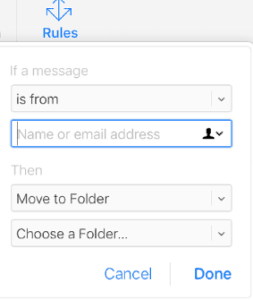
- Thereafter you see the drop-down box-> select move to trash and mark as read option-> Click on done.
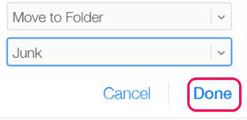
- Doing so, the rule you generated will move all the unused emails to the trash successfully. This is extended to your iPhone also with no doubt.
Using Yahoo Mail Account
- The very first step, open the yahoo account by typing the mail.yahoo.com in the respective browser.
- Enter your both email address and password before you initiate the process.
- Go to settngs-> so that you see a prompt window-> Click the upgraded mailbox button available on the left side of the page.
- Now go to more settings available at the drop down menu-> so that, you can open the respective settings page.
- Perform a single click on security and privacy-> click on + add-> enter your email address-> click on save. This adds the selected unused emails to the block list without any fail.
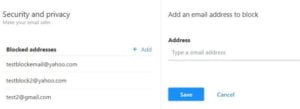
How to Block Email using Microsoft Outlook
Well, last but not the least method, how to block email using Microsoft outlook? Right? Follow the below instructions step by step carefully.
- Open the outlook-> Open the web browser and type www.outlook.com and mention both usernames and passwords respectively.
- Go to settings -> so that you can see a drop-down menu-> tap on mail tab-> Click on junk mail available in the middle of the settings window.
- Enter your email address-> tap on add. Doing so will send all the unused emails to the block list successfully. Finally, click on save.
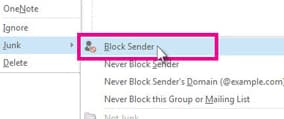
- That’s all!!!!!!
These are the four different methods that help to block or delete all unused mails in less time. Go through all the instructions thoroughly and implement them accordingly. For any queries, you can simply contact us irrespective of time.
Must See: How to fix a cracked phone screen with toothpaste
Final Words
Hope you are cleared enough of all the steps provided for how to block emails on the iPhone in detail. As a result, you can save all your confidential data in your mail with no second thought. For any doubts, can drop a comment in the below box. Therefore, if you like the article, can share it with your friends and also on social networking sites. Stay connected with PhoneGnome to learn for more fixes.