Samsung note 5 won’t charge Problems
Note 5 not charging: Today when we have a look at the smartphones, Samsung is the best and playing the significant role in all over the market. Samsung dealers has come up with various versions involving the most advanced features spreading all over the market. It also focused on attracting different users in a very short span of time. Even the users initiated and very much interested in buying the product for every regular interval. Samsung galaxy note 5 is designed as such providing greater performance and competing all over the market. Also, has an option to save the battery life in greater extent.
As such the growth of Samsung gets increasing more rapidly. And recently, the Samsung users started complaining about the temporary troubleshoot issues say Samsung galaxy note 5 not charging and worried in finding out the exact solution this is same like the samsung s6 won’t charge issue. According to the user’s point of view, the phone gets the black screen and will not able to turn the mobile. We are here to solve such kind of troubleshoot and fix it without any fail. This can be done through few methods discussed in the current tutorial. Follow the steps carefully in solving the issue say galaxy note 5 not charging. Every technician follows the same at the support centers. One can have a look on the current tutorial and access for free.
Also Read: Samsung Kies For Galaxy S5.

5 Simple methods for note 5 not charging
Follow the below steps carefully to get rid out of the note 5 won’t charge without any fail. Before reaching the technician at a nearby place, do follow the methods in solving the issue encountered accurately. We are here to provide the exact solution and can be categorized in the following ways.
- Not a system crash issue.
- Connect the mobile with PC or laptop.
- Reboot the phone into safe mode and try changing it.
- Recovery mode and wipe the cache partition.
- Perform the master reset.
Not a system crash issue
One has to make sure as it is not the system crash issue. If it is the system crash, the galaxy note 5 won’t charge and doesn’t respond anymore whatever you try to perform. As such the Samsung note 5 does not possess removable battery, one has to perform the smooth reset process so that can get rid out of the issue without any fail. To do so the user has to press the volume down button as well the power key consequently. This has to be done only for few seconds and has to be rebooted in more perfectly. Even though if you face the same issue, follow the below methods without any doubt.

Connect the mobile with PC or laptop
Even though if the user facing the same issue say Samsung note 5 won’t charge, then do not refuse in verifying the both charger as well the cable. So when you connect the phone to the system through the cable, can easily find out the issue either it may relate to the cable or charging problem. In that case, one can acknowledge by having look at the icon appeared on the top of the screen. If the system does not recognize the mobile even though it is connected properly, there might be the chance related to the data cable. In that case, one has to buy the new charger or the cable that come for long life.

Reboot the phone into safe mode and try changing it
If the user had a look as even though there is some power left but do not charge then, one has to restart in safe mode. And make a trial while the mobile is in diagnostic stage. Follow the below steps carefully and try to reboot the phone without any fail.
- The very first step turn off the Galaxy Note 5.
- An individual has to press and hold the power key.
- When you see Samsung Galaxy Note5 appears, immediately one has to release the Power key and then press and hold the Volume Down button.
- One has to continue holding the power button till the phone finishes the restart.
- Once you see the safe moe appeared on the screen, release the button.
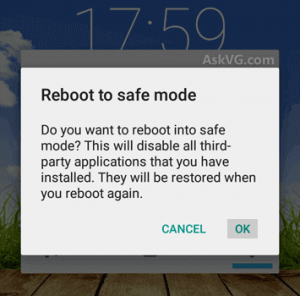
Now when your phone is in a safe state, plug the charger and check whether it is working properly or not. Also, check whether they disabled the third party apps while connecting it to the PC through a cable. If you still face the same say note 5 will not charge, consider below method.
Recovery mode and wipe the cache partition
This is another method that helps to solve galaxy note 5 won’t charge issue caused due to the unsafe cache. Before doing so, follow the below steps carefully and solve in more accurate way.
- The very first step turn off the Galaxy Note 5 without any fail.
- One has to press and hold the volume up and home button and then press and hold the power key.
- Thereafter keep the three buttons pressed so that one can see
- Then one can see the notification as installation system update and appear only for 30 to 60 seconds before showing the recovery screen.
- And use the volume down key to highlight the option say wipe cache partition as well press the power key simultaneously power key to select it.
- Once the process gets complete, one has to use the same volume down key and highlight in rebooting the system now as well click the power key for restarting the mobile.

The above process might take for little longer and one has to worry as the need to wait till the device becomes active. Even though you face the note 5 wont charge issue follow the below steps that help to clear the issue without any fail this is same like the samsung s7 won’t turn on issue.
Perform the master reset for note 5 not charging
One more method that helps to solve the issue say note 5 charging problems which rule out the issue caused especially due to the firmware. If you see no power left in the mobile, then there is no other option rather than following this technique.
- Firstly, one has to turn off the Samsung Galaxy Note 5 completely.
- One has to press and hold the volume up button as well the home screen, need to press and hold the power key.
- Thereafter one has to put the three buttons pressed and when the notification Samsung Galaxy Note 5 appears, release the power key and continue holding the other options.
- One can see the notification as Installation system update appeared on the screen for 30 to 60 seconds before proceeding to the options of the Android recovery system.
- Now use the volume down key and highlight the option say yes to delete all the user data and press the key for selecting them without any fail.
- Once the process gets completed, use the volume down key for the option reboot system now and click on restart the phone.
- This reboot process might take several minutes and the user has to wait for the device becoming active.

The following are the certain methods where one need to follow to solve the issue say Samsung note 5 won’t charge if not simply visit the nearby technician available at customer care centers.
Troubleshooting issue of galaxy note 5 won’t charge
The system will crash at a time when the mobile is in idle mode continuously. You can see such type of issues as the users says the device became black screen and unresponsive after wake up. These are minor issues and can be easily fixed. You can see the troubleshoot guide for samsung note 5 wont charge in the below steps.
- Forced Reboot: This is the first thing that you need to do immediately when the system is crashed. You need to pressa dn hold the volume down button and power key for 15 seconds. Now the device will reboot.
- Safe Mode: Fix the issue of causing the problem. Find the apps that are causing the issues and simply uninstall them.
- Boot Phone in Recovery Mode: Reset your device but make sure that hardware is fine.
- Charge your device if your samsung note 5 not charging. You can check it twice.
Troubleshooting Guides:
- samsung note 4 keeps rebooting
- Galaxy note 4 wont turn on or charge
- samsung galaxy s5 won’t charge
- unfortunately touchwiz has stopped
- samsung galaxy s6 overheating
Conclusion
Finally, we have come up with 5 different and optimal solutions for note 5 not charging. And help to solve the issue encountered as Samsung s7 won’t turn on in more accurate way. The present tutorial help to identify and solve in a very simple way. One can access for free. If you have any doubts raised, comment on the below section. Visit PhoneGnome for more information.

