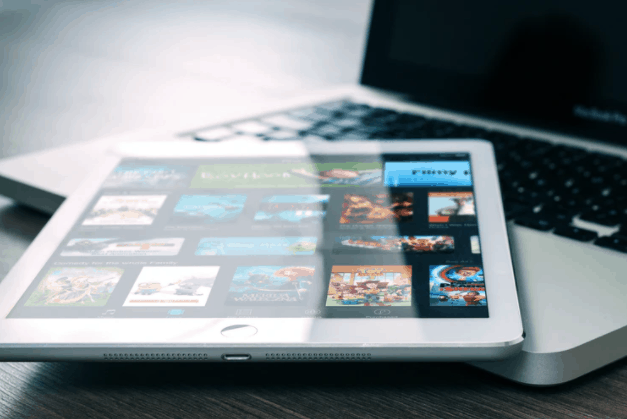About it
Being an owner of iPad Pro is a luxury while having an iPad Air signifies the perfect balance of performance & prosperity. But that does not mean these gadgets can never behave oddly, in fact, the chances are a bit high because the owner of such expensive devices uses them at their optimum performance, which sometimes makes them slow and hence they require a factory reset at the earliest. You must also check How to factory reset iPad without Apple ID.
Performing a factory reset iPad Air / Pro without Apple ID / Passcode is a bit tricky but that does not stop us to serve the solution to you. Today, we are going to discuss the methods which can be used to reset your gadgets successfully without any hassle. No, we are not neglecting the iPad mini, learn How to Factory Reset iPad mini without iCloud Password.
Method 1: The Soft Reset / Force Restart
- Press & hold the power/lock button on your iPad until the red slider appears.
- Drag that slider to the right on the screen in order to shut down your device.
- After “complete turn off”, again hold the power button until the Apple logo appears on the screen.
Method 2: The Hard Reset With iTunes
- Sign-in to your iTunes account on your computer with Apple ID, if you do not have an Apple ID, you can make a new one anytime.
- Do not hurry to attach your iPad with the computer. You need to first drop your iPad into recovery mode.
- Press and hold the power / unlock button until the red slider appears.
- Drag the slider to the right to turn off your iPad.
- Now press and hold both the power button and home button until the Apple logo starts appearing on the iPad’s screen.
- Release the power button first and then the home button, this will drop the iPad in recovery mode.
- You are advised to perform steps 5 & 6 while connecting the iPad with the computer via lightning cable.
- Once you are successfully connected, iTunes will launch itself automatically.
- You will find an option “Restore” in the iTunes window, click on that.
- Now your iPad will get restored to default settings as it used to be at the time of purchase. This might take a few minutes.
Done & Dusted
So, now you have a clean and optimum performing iPad Air / Pro gadget, we recommend you make a digital vault where you can save your IDs & Passwords. For now, you can enjoy your gadget working as it used to when came new.
Team PhoneGnome is dedicated to work on all your gadget related issue and new Tips & Tricks. We are expert in Apple products exclusively, do check out our other hundreds of articles for Apple gadgets. We have tried to convey our best knowledge about how to factory reset iPad Air / Pro without Apple ID / Passcode, if you think we have missed out on something or you have some other query, do let us know in the comment section down below. Thanks & Stay Safe.