Hello, Recently we have found that a lot of iPhone users have no idea how to set up do not disturb Mode on iPhone. Do Not Disturb While Driving is a feature on the iPhone which allows you to concentrate on the road when you are driving.
Once you enable do not disturb mode on your iPhone, It will put text messages and other notifications on silenced or limited. You can also ask Siri to read replies for you, While you are driving. Incoming calls are allowed only when the iPhone is connected to a car’s Bluetooth system or a hands-free accessory, or when you have made some exceptions in Do Not Disturb settings to allow some calls.
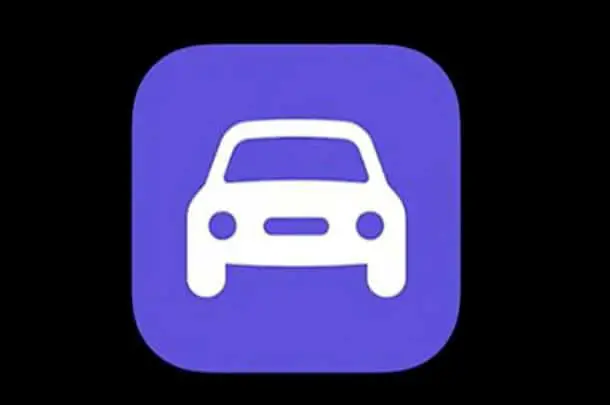
So if you have no idea how to use this important feature Do not disturb while driving on your iPhone just don’t worry, Read this article till the end. We have prepared steps to help you set up the do not disturb mode on your iPhone according to your needs.
How to Enable Do Not Disturb Mode
Just follow all the steps given below to enable do not disturb mode on your iPhone.
Step 1 Firstly, Swipe down from the top right corner of your iPhone screen and launch Control Center.
Step 2 Now tap on the Do Not Disturb icon.
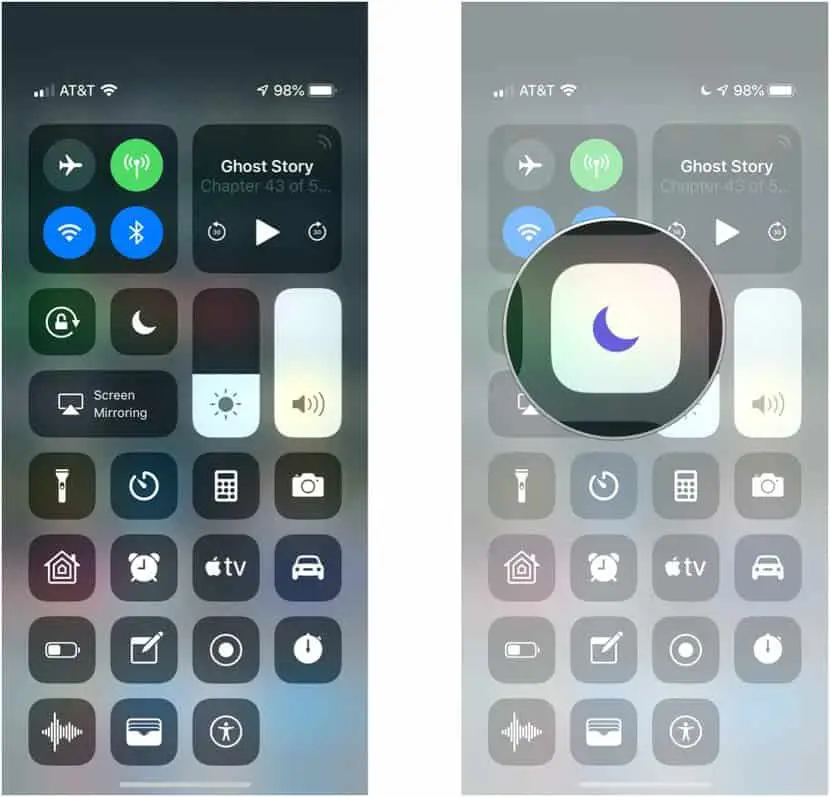
- Note: To access scheduling options, Just do 3d touch on the Do Not Disturb icon.
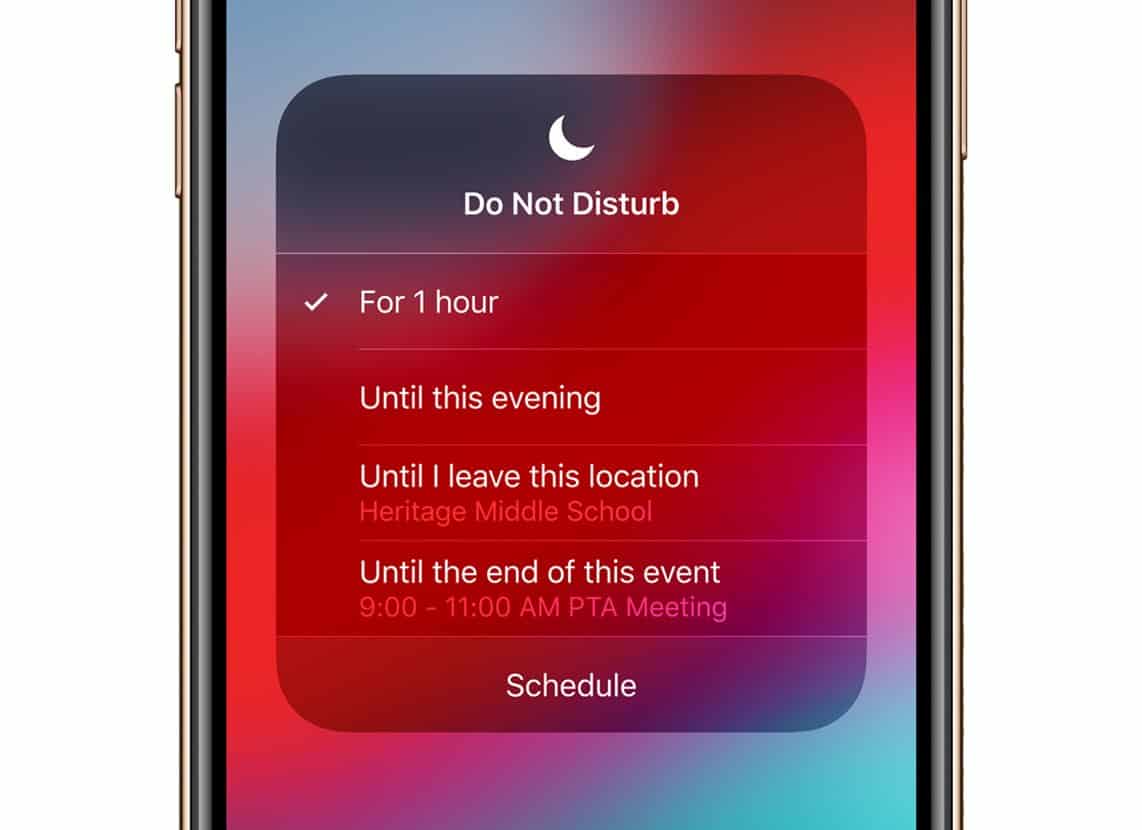
When you are not driving or working to turn off do not disturb mode, You can go through the same steps.
How to set up Do Not Disturb mode on iPhone
In case you want to schedule your iPhone to go dark when you going to sleep, attend class and workout without beeps or buzzes, Just follow all the steps given below to schedule Do Not Disturb mode on your iPhone.
Step1 Firstly, Open Settings on your iPhone.
Step 2 Now do tap on the Do Not Disturb.
Step 3 Tap on the Scheduled switch to On to activate the scheduling feature on your iPhone.

Step 4 Now tap on the times given in blue color directly underneath Scheduled.
Step 5 Set the time at which you want Do not disturb mode to get enable automatically
Note-: You can also check the Bedtime setting to enable a new Bedtime mode. Once you enable the bedtime mode it will put your calls on silence and notifications will only appear in the Notification bar.
How to Turn on Do Not Disturb While Driving (Customize)
As we know that iPhones are so advanced even they can detect that you are driving and you haven’t set up Do Not Disturb While Driving, When it detects it asks you to turn it on. If your iPhone doesn’t ask you to turn it on, you can follow all the steps given below to turn it on manually.
Step 1 Open Settings and tap on the Do Not Disturb.
Step 2 then tap on the Activate.
Step 3 Now you’ll get 4 options when you want Do Not Disturb While Driving feature to turn on, just select any one of them it will get enabled accordingly.
- When Connected to Car Bluetooth: It will get enable when your iPhone gets connected to a car’s Bluetooth.
- Automatically: When your iPhone detects that you are driving.
- Manually: It will get enable when you turn it on through the control center.
- Activate With CarPlay: It will get automatically when your iPhone gets connected to CarPlay.
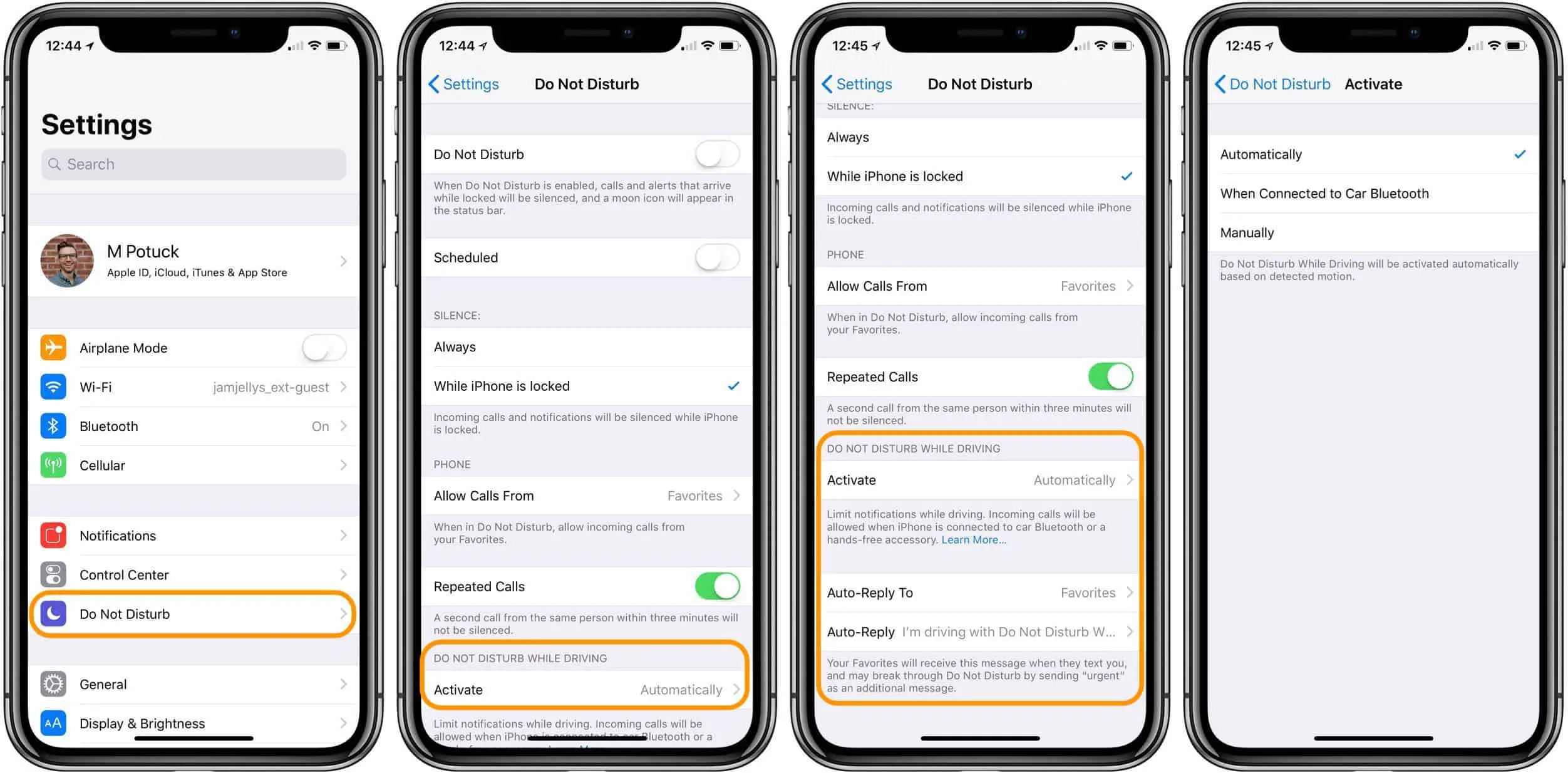
In case you have to add Do Not Disturb While Driving to the Control Center, Just Open Settings > Control Center > Customize Controls and do tap on + icon next to the Do Not Disturb While Driving.
Send an auto-reply text message that you’re driving
It is another helpful feature on your iPhone When Do Not Disturb While Driving is enabled on your iPhone, by default, an auto-reply is sent to anyone in your Favorites group. However, you can also select who receives the auto-reply. To enable it just follow all the steps given below:
Step 1 Open Settings app > Do Not Disturb > Auto-Reply To.
Step 2 Now just select one of the following:
- Recent: Sends an auto-reply to anyone you sent a message to in the previous two days, even if they’re not in your Contacts.
- Favorites: Sends an auto-reply to anyone in your Favorites group in Phone.
- All Contacts: Sends an auto-reply to everyone in Contacts.
- No One: Turns off auto-reply.
Conclusion
I hope the article was informative enough to help you set up the Do Not Disturb mode on your iPhone. All the above-mentioned steps are well researched and defined just follow them to get desired results. We have mentioned all the different uses of do not disturb mode on the iPhone. In case you are still not able to set up do not disturb mode on your iPhone, You might have done something wrong during the procedure. Therefore just follow all the steps carefully.
If you have any other queries and suggestions to make, Feel free to comment down below.
Thank You!

