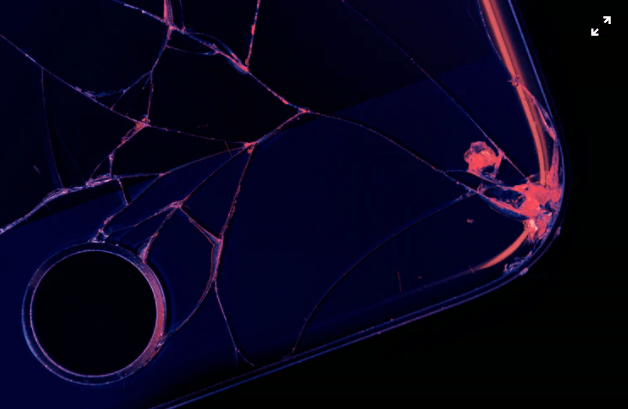About it
Oh, looks like you have broken your expensive iPhone’s screen, right? Either you are too careless or too rich to bother so less about the heavily price tagged screen, or maybe you are just too unlucky about having one. Not much of an issue, however, it is but that’s Okay! What else you can expect from a broken screen iPhone apart from a hefty bill.
Before that, Apple guys will suggest you create a backup file before handing over them your iPhone, as they will factory reset your iPhone right in front of you, and without a backup, you will never be able to get back your personal data ever. But here’s the catch, you have never taken or created a backup file and now your screen is broken, literally avoiding each and every touch of yours on it.
Also Read: How to Unlock iPhone with Broken Screen.
Don’t worry Netizen, we are here to bring you out of the mess right away. We will tell you the perfect way to create a backup file so that when you get your iPhone repaired, you can enjoy your data again in it. You must have seen other claiming that you cannot take a backup of a broken iPhone if your computer is new to it, don’t worry about that we have a way which resolves the issue as if it was never present there. You can also read how to mirror your iPhone to PC, this will serve the same purpose.
Take Backup of Broken Screen iPhone with iTunes
1. With Trusted Computer:
Step (a). Connect the broken screen iPhone with computer with lightning cable.
Step (b). Launch iTunes in your computer, iTunes will detect the presence of your iPhone. You will need the latest version of iTunes before performing any reset, install if not done yet.
Step (c). Click on the “Summary” option in the navigation top panel on the screen of your computer.
Step (d). Now find and press on the “Backup Now” button, inside it, find and click on the “Manually Backup Files” tab, select the files you want to take the backup of, and start the process.
After a few minutes, you will have a backup file ready for yourself and this file is even accessible online but with the same Apple ID & Password.
With New Computer:
You will need support from Siri, as Siri will bypass the requirement of physically clicking the “Trust” button on the iPhone, follow the steps.
Step (a). Start with Siri, call your personal assistant by just saying “Hey Siri”.
Step (b). Siri will appear for you now. Now double click the power / lock-unlock button to navigate to the passcode screen, if these triggers Apple Pay for you, keep pressing the button until Siri comes up and say, “Lift for Home”.
Step (c). Now use the responsive part of the screen to navigate through the voiceover cursor. You will hear the number every time you click on any number, and double-tap will click the number. You can easily type in your passcode even if the screen is not visible to you.
Step (d). After complete and correct passcode, you will unlock the iPhone, now you may need Siri for one last time so that you can give access to the computer you are going to use to wipe off your data or take a backup of your data. It is important to “Trust” the computer from the iPhone itself, to gain access. Yeah, Apple is too strict to get away with security protocols easily.
Step (e). Now start following the method written before this one, as your computer is now a trusted one from the iPhone for all access.
We have tried our best to drag you out of the issue and backup iPhone with a broken screen, if you still have questions or believe that we have missed on something, please let us know in the comment section down below. Thanks.