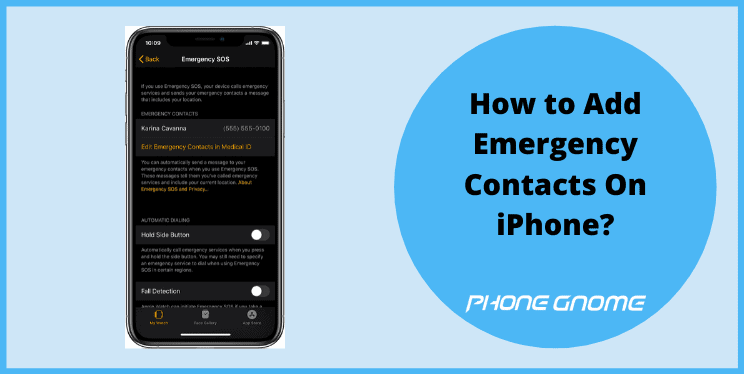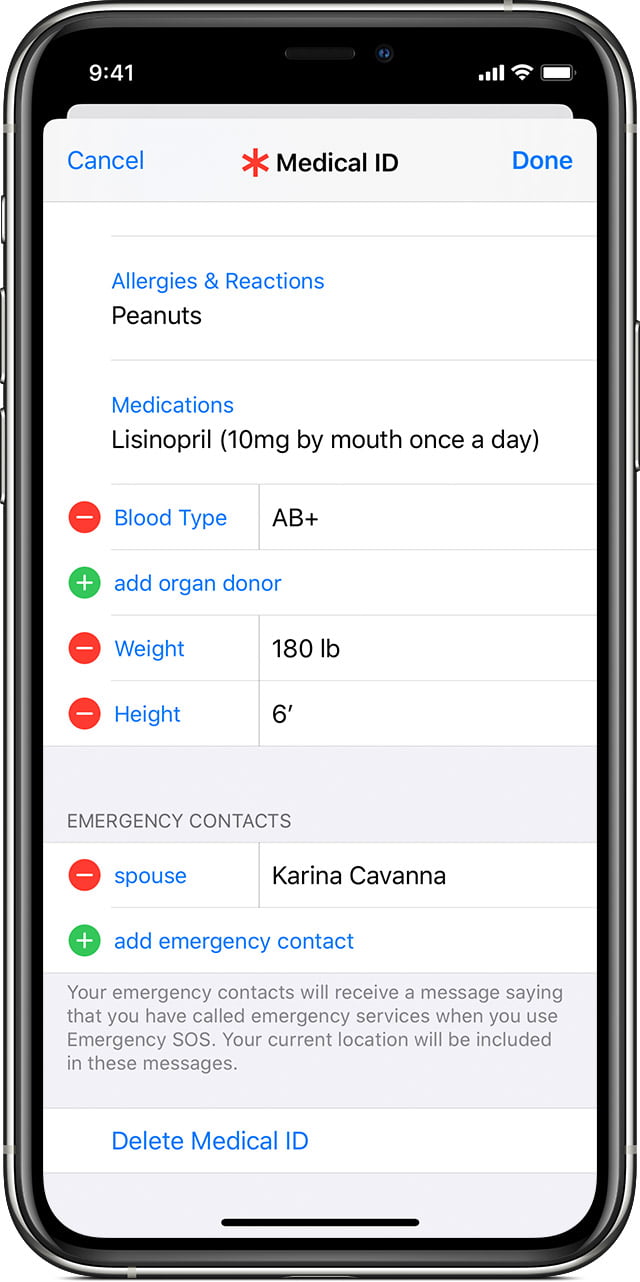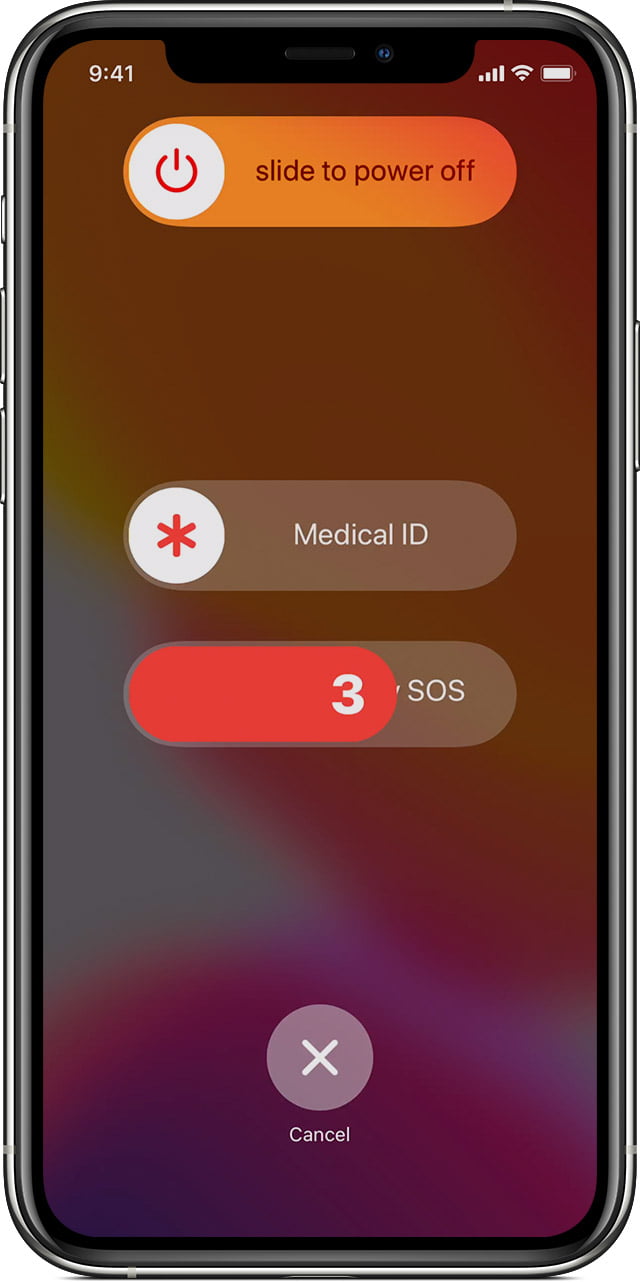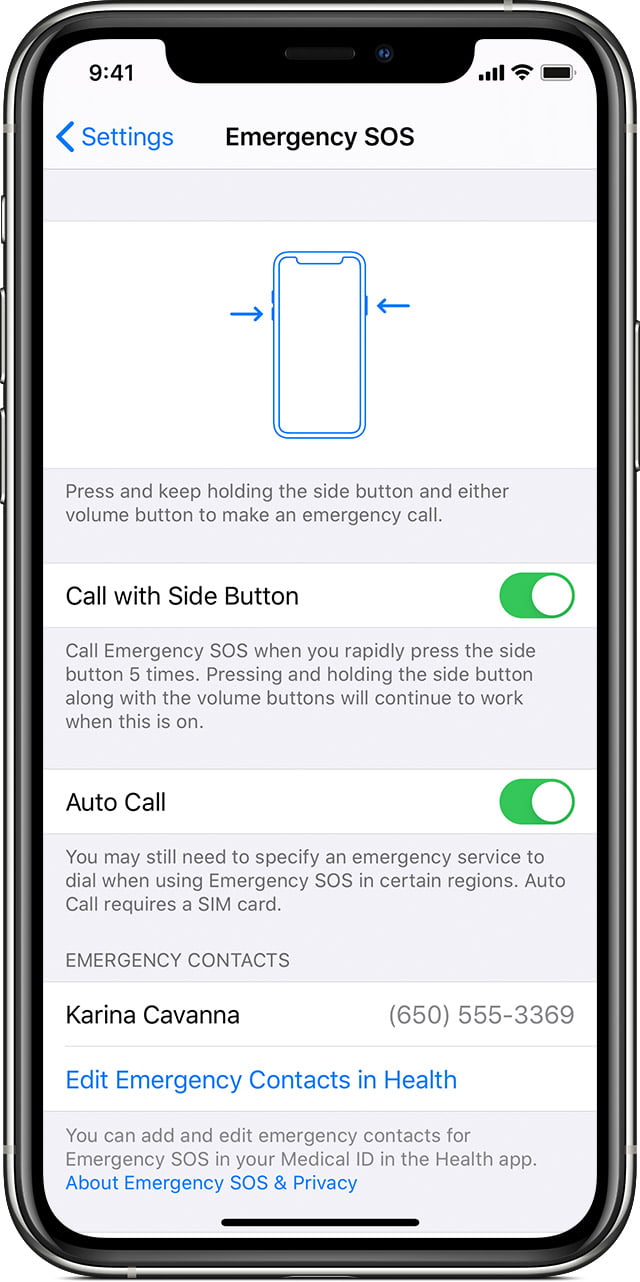Life’s totally Unpredictable and you never know what happens to you, and when you’d require urgent care from someone in your family or friends (Medically or Otherwise). So for situations like these, Apple Released Emergency SOS Feature in iOS 11 which once triggered would send instant alerts to Your Local Emergency Services and would Send SMS with your current location to your emergency contacts. This feature that allows you to Add Emergency Contacts On iPhone would really be helpful in a Real-Life Emergency.
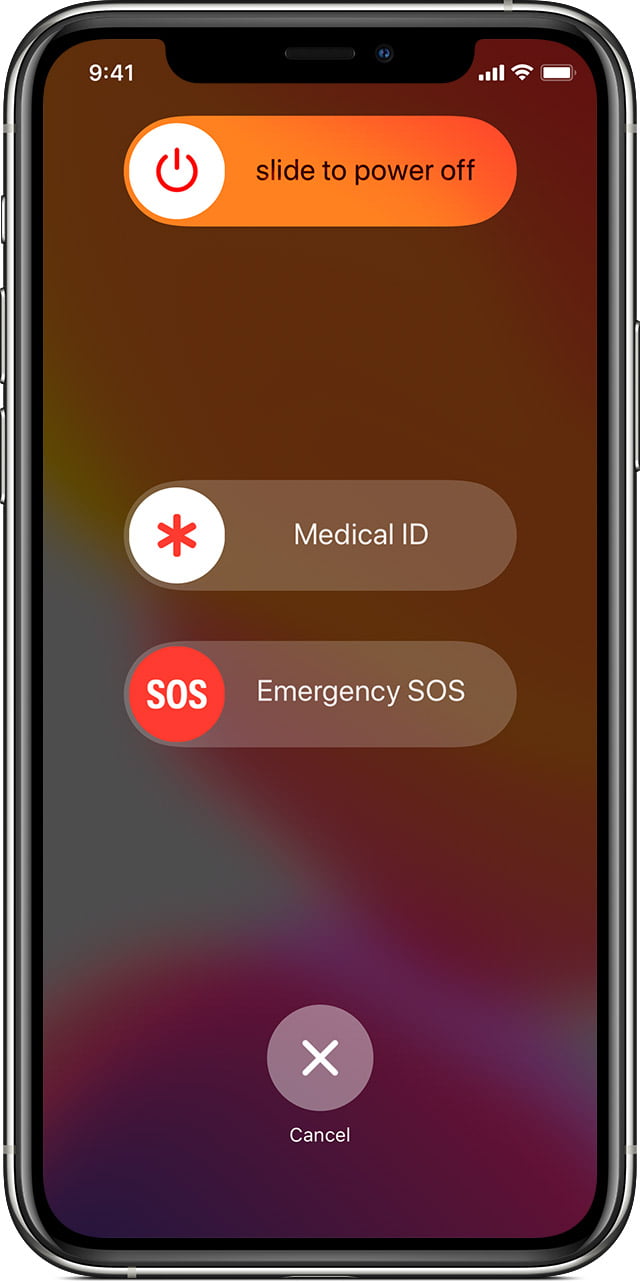
Emergency SOS is the best for people who are Seriously prone to Seizures, Suffering from Heart Diseases, Allergies, Respiratory Diseases, Implanted Machines, etc which could create an emergency situation anytime. People with such medical complications often wear some bracelets, Rings, Pendants, etc to let the emergency team know about the patient’s medical complications, Blood Type, Allergies, People to Contact in such emergency case, etc so that it becomes easy for the Emergency team to start the treatment.
Also Read: How To Turn Off Autocorrect On An iPhone?
So with iPhones Emergency SOS Feature, Emergency Teams can access all these details just from your iPhone’s Lock Screen which is a lot more convenient for emergency Teams in an emergency situation than a Bracelet.
How to Add Emergency Contacts on Apple Devices?
On an iPhone, we can add A lot of information like Contact Information, Medical Informations, etc available on your Lockscreen very easily, and here’s how you do it:
How to Add Emergency Contacts:
- Open Health App which is preinstalled on all Apple devices and can’t be uninstalled.
- Now click on your profile picture
 .
. - Now Open the Medical ID Tab.
- Click on Edit, and Scroll Down to Emergency Contacts.
- Now Click on the add button to add an emergency contact.
- Select a contact, then add their relationship.
- Click on Done to save your changes.
Note* You can’t Set Emergency Services like 911 as your Emergency Contact.
How to Remove Emergency Contacts:
- Open the Health app on your device.
- Tap open your profile picture

- Tap on Medical ID.
- Tap on Edit, then scroll down to Emergency Contacts.
- Tap on the delete button next to a contact which you want to remove, then tap Delete.
- Tap on Done to save your changes.
How to call Emergency Services:
Here’s how you call emergency services from your iPhone 8 or Later:
- Press and long hold the Lock button on the side and one of the Volume buttons on your Apple Device until the Emergency SOS slider appears.
- Drag the Emergency SOS slider to the right to call emergency services. If you keep holding the Lock button and Volume button, instead of Sliding the slider, a countdown begins with an alert sound. If you hold down the two buttons until the countdown ends, your iPhone will automatically call emergency services.
Here’s how to call Emergency Services on an iPhone 7 or older:
- Rapidly press the Lick button (On Side or On top) five times. The Emergency SOS slider will Pop Up. In India, you only have to press the Lock Button 3 Times in order to activate the SOS Slider.
- Drag the Emergency SOS slider to the right to call emergency services.
After the SOS call ends, your iPhone Automatically sends your Emergency contacts an iMessage or text message with your current Device location, unless you Tap on cancel. In case your Location Services are off, They’ll automatically be turned on temporarily to send your location. And if your location changes then your Emergency Contacts will get notified with your new current location.
How to Stop Sharing Location
When your device is sharing Location, you’ll receive a notification every Four Hours for the next 24 hours. So in order to stop sharing Your Current Device location With your emergency contacts, Open the status bar on your Device and select ‘ Stop Sharing Emergency Location’.
How to Turn Auto-Call On or Off
When Auto-call is enabled, and you enable Emergency SOS Mode, your device starts a countdown with a sound alert and then automatically Calls The emergency services, and here’s how you disable it:
- Open the Settings app on your device.
- Tap Open Emergency SOS
- And then Turn Auto Call On or Off according to your preference.
So this was how to Add Emergency Contacts on your iOS Device. I hope this article will help you in case of some emergency. If you have any queries related to Emergency SOS on iPhone, feel free to ask in the comments down below for Quick resolution or visit support.apple.com for more info.
Feel free to drop your suggestions in the comments below!