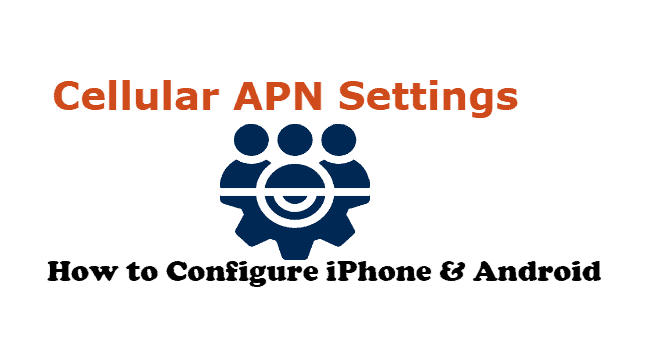Consumer Cellular APN (Access point Name) Settings are should be installed in your phone because it helps to connect to the cellular data and to send or receive picture messages. Consumer Cellular is the mobile service that works under MVNO mode (Mobile Virtual Network Operator). It uses both AT&T and T-Mobile Infrastructure. These are working values of the Consumer Cellular APN Settings.
If you have a problem connecting to the internet or not able to send or receive picture messages then you have to make sure the following APN Settings.
Here we detail you how to Update Simple Mobile APN Settings properly to access that high-speed internet that you need. And we are trying to fix Simple Mobile Data connection issues to avail the faster internet speed back.
Setup Consumer Cellular APN Settings
Below you can find the settings to properly set up the APN on your Consumer Cellular, please make sure you do type them in exactly as we enter, as omitting a single dot might make them not to connect the network properly.
The following information is used for Consumer Cellular APN Settings and these values should enter as given.
Name: ConsumerCellular
APN: ccdata
Proxy: Not Required
Port: Not Required
Username: Not Required
Password: Not Required
Server: Not Required
MMSC: http://mmsc.mobile.att.net
MMS proxy: proxy.mobile.att.net
MMS port: 80
MCC: 310
MNC: 410
Authentication type: default, mms
Step by Step Configuration for Consumer Cellular APN Settings
The detailed information to configure Consumer Cellular APN Settings is given below for both android and iPhone users.
For Android Users:
Step 1: Go to Main Menu.
Step 2: Open Settings>More>Mobile networks>Access Point Names>Menu.
Step 3: Create a new APN and enter Consumer Cellular APN Settings values mentioned before.
Step 4: Save the Settings and restart if required.
Step 5: Now to test open any browser to connect to the internet or send/receive picture messages.
For iPhone Users:
Step 1: Go to main menu.
Step 2: Open Settings>Cellular
Step 3: Keep the Cellular Data (Mobile Data) in on mode.
Step 4: Now Enter the Consumer Cellular APN Settings values given above in detailed information.
Step 5: Try to test by connecting to internet or send/receive picture messages.
Conclusion:
Here we provide the best of the available info on Consumer Cellular APN settings and how to execute it. You can now avail of the high-speed internet provided by Network providers by just updating the right APN settings. If you have any queries, do leave them in the comments section below.
Declaration: Updating your APN settings does not guarantee that your MMS (multimedia/picture messaging) will work. Before changing APN Setting please save existing settings. MMS is dependent on your device’s limitations. If you have an iPhone and would like to use MMS, you may need to make further changes to your iPhone in order to update your MMS settings.