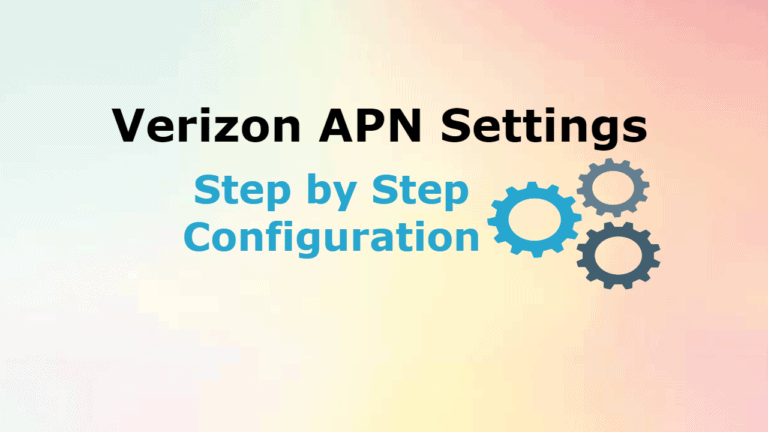Verizon Wireless APN Settings: The 4G LTE APN settings for the Verizon wireless phone is used for a high-speed internet connection from mobile data in your cell phone. These settings should work correctly in your android phones incase if you have any problem follow the procedure to set up Verizon APN settings.
The below information will help Android users to access the high-speed internet with mobile data in your smartphone.
Step by Step Verizon APN Settings
The value given below should enter as it is for Verizon 4G APN Settings.
- Name: Verizon
- APN: you can use either internet or vzwinternet
- Proxy:
- Port:
- Username:
- Password:
- Server:
- MMSC: http://mms.vtext.com/servlets/mms
- MMS proxy:
- MMS port: 80
- MCC: 310
- MNC: 012
- Authentication type:
- APN type: internet + mms
Step by Step Procedure to Configure Verizon APN Settings on Android
For Android users: The information given below will help to configure your android phones for Verizon Wireless APN settings.
Step 1: Go to main menu
Step 2: Click on settings icon
Step 3: Open Wireless and Network and select more
Step 4: Click on Mobile Networks
Step 5: Now select Access Point Names
Step 6: open menu options, click on New APN or “+” sign
Step 7: Enter values that given above as it is
Step 8: Save the changes that you enter and exit
Step 9: Sometimes you need to restart your android phone
Step 10: Now open any web browser you can connect to the internet and high-speed internet on your android phone
Step by Step Procedure to Configure Verizon APN Settings on iPhone
For iPhone Users: Here you can have the detailed information for iPhone users for Verizon 4G LTE APN settings with the values to be entered as given.
Step 1: Go to Main Menu and open Settings
Step 2: Click on General and open Network
Step 3: Now you have made your data roaming in on mode and wifi in off mode
Step 4: You should enable your 3G in on mode otherwise you will connect to edge (2G)
Step 5: Click on Cellular Data Network and enter the below values
- Cellular Data – Verizon
- APN – internet or vzwinternet
- Username – Leave in Blank
- Password – Leave in Blank
Step 6: Now you have to configure Verizon iPhone APN MMS settings and the values are
- Cellular Data– Verizon
- Username – Leave it Blank
- Password – Leave it Blank
- MMSC – http://mms.vtext.com/servlets/mms
- MMS Proxy – Not Set
- MMS Max Message Size – Leave it Blank
- MMS UA Prof URL: Leave it Blank
Step 7: Save the changes that you made and exit
Step 8: Sometimes you need to restart your iPhone
Step 9: Open any web browser and connect to the high-speed internet in your iPhone
Conclusion:
Here we provide the best of the available info on Verizon APN settings and how to execute it. You can now avail of the high-speed internet provided by the Network providers with just updating the right APN settings. If you have any queries, do leave them in the comments section below.
Declaration: Updating your APN settings does not guarantee that your MMS (multimedia/picture messaging) will work. Before changing APN Setting please save existing settings. MMS is dependent on your device’s limitations. If you have an iPhone and would like to use MMS, you may need to make further changes to your iPhone in order to update your MMS settings.