iPad touch screen not working, well it is really very annoying and frustrating. Well, this generally happens after an iOS update and this is something which the iOS users face regularly. And if the same is with you then you don’t have to worry. Firstly, make sure if the device is physically damaged needs to be immediately treated by the Support Centre. But if not with some basic implementations can make your iPad touch screen work again.
Here is the article presenting the best ideas to make your iPad touch screen work again.
Problem Due To Hardware
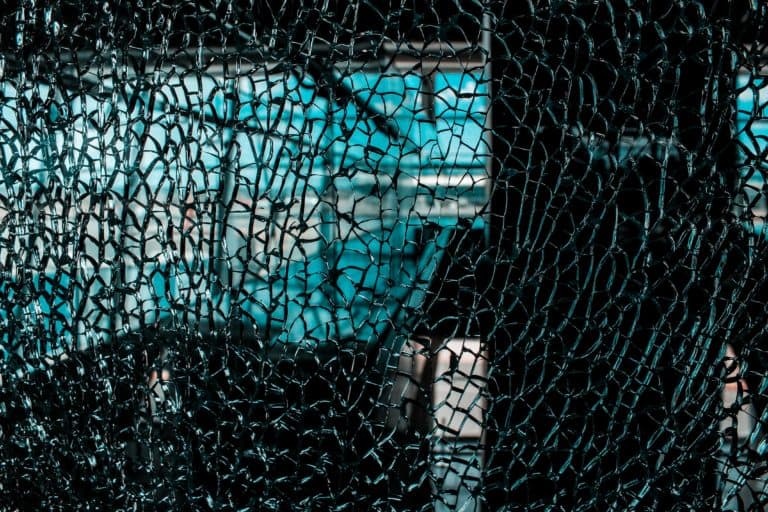
- There might be many reasons for your iPad not responding. It can happen due to any hardware or any software issue. So firstly get clear what is the major issue your iPad is suffering from.
- Your iPad may be cracked or drowned in water or slipped from your hand broke or many more but if these are the reasons take the device to the nearest Apple Support Centre for further inspection. Now maybe you have to replace your screen make it function properly.
- Well, you know that it is really easy to detect the hardware damage as it is clearly visible. And if the iPad is under warranty then you don’t have any tension, it will be fixed by the company free of charge.
- Another thing you need to check that when you drop that sensitive device from your hands, the cable attaching to the device’s logic board may get slightly loose, and it may stop the touchscreen from working. This is an amazing trick as the damage is not visible.
- Solely press and hold a specific area of the display where cables are attached (placed in the top righter corner). Make sure not to press too hard, as it may crack the screen.
Software Update Is The Reason For iPad Screen Not Working
- If you are thoroughly convinced that hardware is not creating any problem and quite certain that it is a software issue then you don’t even have to take the device to the Support Centre.
Let’s get some amazing process to rectify the software errors to make your iPad touch screen work smoothly.
Hard Reset iPad
Your iPad screen is not working so it’s definitely difficult to restart your iPad which is the very first and basic option you should try when your iOS device is showing the signs of glitches.
But here you cannot do anything then you should go for a hard reset or force restart to iPad screen problems.
- Firstly: Take the iPad then press the Power button and the Home button both at the same time.
- Secondly: The Slider will come to the screen but you keep them holding, the screen will go completely black after a few seconds.
- Thirdly: After the second procedure the Apple Logo will appear on the screen, then you are free to let go of the buttons.
This is the iPad hard reset process can solve the issues related to the touch screen get fixed after a hard reset. Still not working then go for the next process.
Now It’s Time To Delete Specific Apps
Mosty the apps installed by you on your iPad are scrutinized by Apple, but it doesn’t happen with all. If some specific apps are creating those problems then it’s time to remove them. Delete the app from the iPad, if it is working properly then reinstall the app again and inspect.
Go to “Settings”>“General”>“iPad Storage”.
The list required of all the installed apps will appear. Select and Tap “Delete App”.
To Fix iPad Screen Issues Repair iOS System

- Well obtaining all the measures and still, your iPad screen is not working then there are definitely some major issues.
- Precisely you can factory reset the device in the DFU Mode to fix the problem, it is effective but you will also end up erasing all your data.
- You can take the help of third-party software to repair the iPad without any data loss., which are capable of repairing all types of iOS stuck issues, common glitches, errors, and loops etc.
As you already know that there are a lot of advantages of using these kinds of software, for example, the Standard repairing mode that it comes with doesn’t involve any data loss, also they are very easy to use and doesn’t need any technical knowledge to get it working. They are also much easier on iTunes.
DFU Restore with iTunes (Data Loss)
If you are not willing to go for the third party, then your only option to fix the iPad screen not responding to touch is by putting the device into DFU Mode then restoring it with iTunes.
It is one of the most effective methods but it can cause data loss, and this is the major reason for many people to avoid it. Here, take a look;
- Firstly, attach the iPad to a computer where iTunes is already installed.
- Secondly: Launch the iTunes app and put the device into DFU Mode. It is very simple to put an iPad into DFU Mode, with the following procedure:
- Press the Power and Home buttons of the iPad at the same time.
- Next, after 8 seconds let go of the Power button.
- The screen will go entirely black, you have entered DFU Mode.
- Thirdly, just after enrolling the DFU Mode, iTunes will detect the device instantly, a message will emerge on the screen “iTunes has detected an iPad in Recovery Mode”. Tap OK.
- Finally the Fourth One: Another message will emerge on the display from iTunes, click “Restore” again to confirm the command.
And just be clear that this is a very effective procedure but be make sure to back up all the data before doing it as reviving the device will erase everything.
Perfect!! Your Screen Is Working
Now your iPad screen is working ultimately what you wanted. Well it is difficult to find out what is the major issue, is hardware or software that is not allowing your screen to work. The hardware issues are visible and can be fixed by Customer Support. If it is generated by software then you can perform the simple process mentioned above to get the touchscreen working again. And facing any issue while implementing the process don’t worry the article has it all to break your work into the simplest form. Comment below and let us know how did you make your iPad screen work again?

