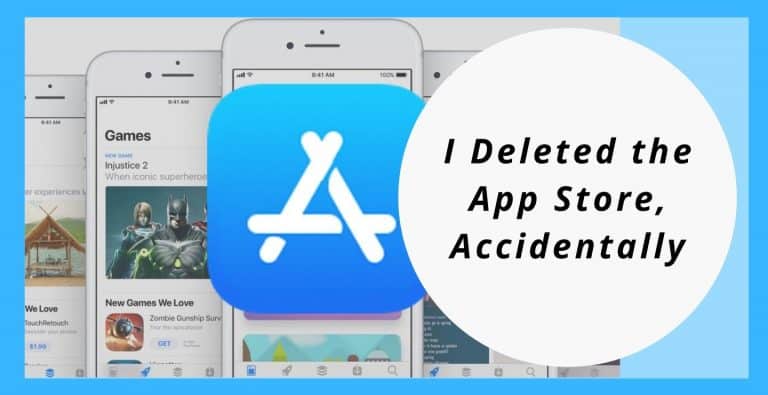Accidentally Deleted App Store
Deleted the app store mistakenly and now searching for? Well, this is the article you are searching for. If you are worried about the possibility of App Store Icon being deleted on your iPhone, the good news is that you or anyone with access to your iPhone can’t delete the App Store Icon.
The most examined possibility is that App Store Icon is misplaced somewhere on your iPhone or your device is preventing you from accessing the App Store.
Double Check Everywhere
- Make sure the icon is not in a folder.
- Check every Home screen and every folder.
- Also, use search to see if you can find it.
- From the Home screen, swipe to the left screen, then search for the “App Store” to see if it appears.
Let’s Get Back Your Missing Apps
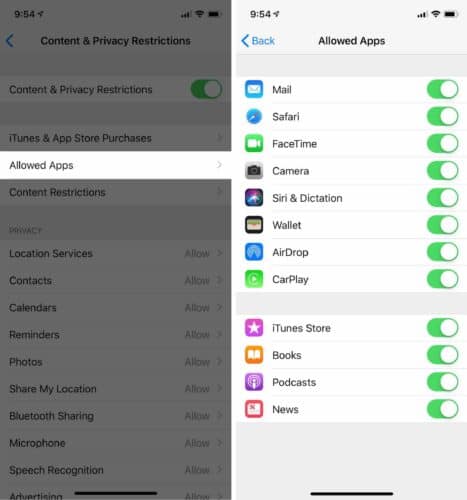
- Launch “Settings” from the Home screen.
- In iOS12 and higher choose “Screen Time” > “Content Privacy & Restrictions” > “Content Privacy” > “Allowed Apps“. In iOS 11 and lower, choose “General” > “Restrictions“. If your iPhone is running a version of iOS earlier than 12, the process is a little different. This may be different from the passcode lock you usually use to unlock your phone. If you don’t know this password, the only way to disable the password and reenable the App Store is to restore your iPhone back to factory settings using iTunes.
- Well now as you are searching at the Restrictions menu, tap Disable Restrictions at the top to fix the problem once and for all. As you contemplate through the options, you might notice you accidentally had some functionality turned off. If you were thinking that you deleted the App Store on an iPhone running iOS 11 or earlier, you probably just had ‘Installing Apps’ turned off.
- Make sure “iTunes Store” and you will want to set it to “On“.
App Store Purchases. Make sure it says next to Install Apps, Deleting Apps, and In-app Purchases. Still, if one of these options says Don’t Allow, tap on it, then tap Allow.
Reset Home Screen
The icon may be on a different home screen or in a folder. Look on other screens and within folders. If you still can’t find it, try resetting the home screen by selecting “Settings” > “General “> “Reset” > “Reset Home Screen Layout“. Well, this must return your icons to default settings and restore the App Store icon.
Restore Your iPhone:
Unable to revive your Restrictions passcode for the and struggling with it your whole life, here are some suggestions to make the restore process go nice and smooth:
- Back up your iPhone to iCloud or iTunes before you restore your phone. That way, just in case something goes wonky, you’re 100% safe and sound.
- Transfer all your photos and videos to your computer using the USB charger cable that came with your iPhone.
- Double-check that all your contacts, calendars, notes, and other personal information are synchronized on iCloud, Gmail, Exchange, Yahoo, AOL, or any other cloud service. If any personal information is stored on the cloud, it won’t be deleted when you restore your iPhone, and it will be immediately come back to your device when you set up those accounts again.
AppStore Is Back!
HURRAY!! you got your AppStore back. Well, this is the fact that it can not be deleted. But searching for it can frustrate you as it is time-consuming and difficult to search without proper guidance. And to make your work easier and save your time this article is really beneficial for you. Comment below and let us know how useful was this article to you to get back your AppStore?