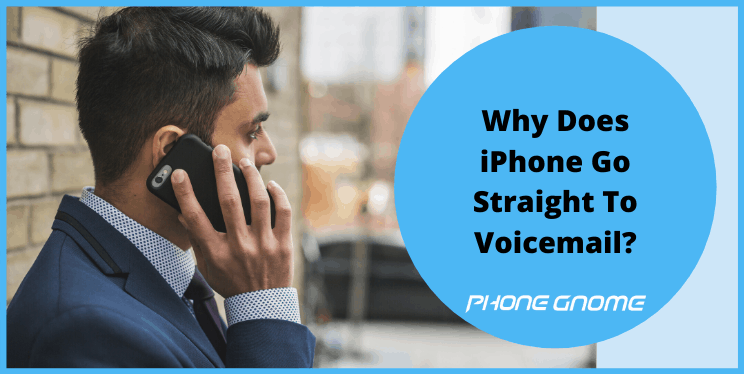Everyone around you is trying to connect you, your friends, family, and even your boss but they can’t get through and just because your iPhone goes straight to voicemail and you need to check your voice mail to and fro.
Well, firstly let’s get clear why your iPhone goes straight to voicemail when someone calls and how to fix it so that it doesn’t create any chaos in your life.
My iPhone Goes Straight To Voicemail When Someone Calls
iPhone goes straight to voicemail because:
- iPhone has no service
- Do Not Disturb is turned on,
- or a Carrier Settings update is available.

Let’s identify the cause and fix the problem
The Causes Why iPhone Goes Straight To Voicemail
There are three main reasons why iPhones go straight to voicemail, and the first one is very obvious and everybody knows it. Most of the time it happens due to the other two reasons that are either do Not Disturb is turned on or no service has been given to the iPhone.
No Service / Airplane Mode
When the iPhone is too distant to connect to cell towers, or when it’s cut off from the outside world with Airplane Mode, all calls go straight to voicemail as iPhone isn’t connected to the cellular network.
Do Not Disturb
When the iPhone is locked (the screen is off), Do Not Disturb silences all incoming calls, text message notifications, and alerts on the iPhone. Do Not Disturb sends incoming calls straight to voicemail.
How to identify If Do Not Disturb Is Turned On?
Look in the upper right-hand corner of the iPhone, just to the left of the battery icon. If there is a crescent moon, Do Not Disturb is turned on.
Also Read: Control center not working?
How To Turn Off Do Not Disturb?
- The quickest way to turn off Do Not Disturb is found in Control Center.
- To Open Control Center
- swipe up from the bottom of your iPhone’s display.
- Look for the crescent moon icon
- Tap to turn off Do Not Disturb.
- Do Not Disturb can also be turned off through the Settings app by going to Settings -> Do Not Disturb.
- Tap the switch to the right of Do Not Disturb to turn off Do Not Disturb.
Let’s see how Do Not Disturb Get Turned On In The First Place?
Open the Settings app and tap on Do Not Disturb. Is Scheduled turned on? then the Phone will automatically turn Do Not Disturb on and off when you go to sleep.
Do Not Disturb While Driving
- A new feature introduced with iOS 11 called Do Not Disturb While Driving may turn on automatically when your iPhone detects when you’re riding a car.
- To turn off Do Not Disturb While Driving, first you’ll need to add Do Not Disturb While Driving to Control Center by going to Settings -> Control Center -> Customize Controls and tap the green plus sign on the left side of Do Not Disturb While Driving.
- Next, swipe up from the bottom of the screen to open Control Center and tap the Do Not Disturb While Driving icon.
Announce Calls
Some readers have reported a new solution that appeared in a recent version of iOS: Change Announce Calls to Always. Go to Settings -> Phone -> Announce Calls, tap Always, and give it a try.
Scrutinize For A Carrier Settings Update
- If calls go straight to voicemail, its time to update the carrier settings on the iPhone.
- Now the question arises what is Carrier settings?
- Carrier settings are what allows the iPhone to connect to the carrier’s wireless network.
- If the iPhone’s carrier settings are out of date (expired), it may have trouble connecting to your carrier’s network, which could cause incoming phone calls to go straight to the voicemail.
Turn Off Silence Unknown Callers
- Silence Unknown Callers will send phone calls from unknown numbers directly to voicemail.
- The call will show up in the Recents tab in Phone even though it goes straight to voicemail.
- Open Settings and tap Phone: Turn off the switch next to Silence Unknown Callers to turn this setting off.
Check the iPhone’s Volume
- Make sure the volume is audible as iPhone’s volume being muted won’t keep calls from coming through and if not then,
- Open the Settings app and tap on “Sounds & Haptics”
- Adjust the slider beneath the “Ringer and Alerts” header to the desired volume- while sliding the iPhone will play a short sound showing how loud the ringer will be.
Connect to the Carrier
Connect to the cell carrier about an issue with service for missed or dropped calls. If it becomes a routine phenomenon that isn’t fixed by any of the troubleshooting steps mentioned in the article, then connecting to the provider is an only option to see if there are any known issues or if there is a tower update that needs to be done on their end.
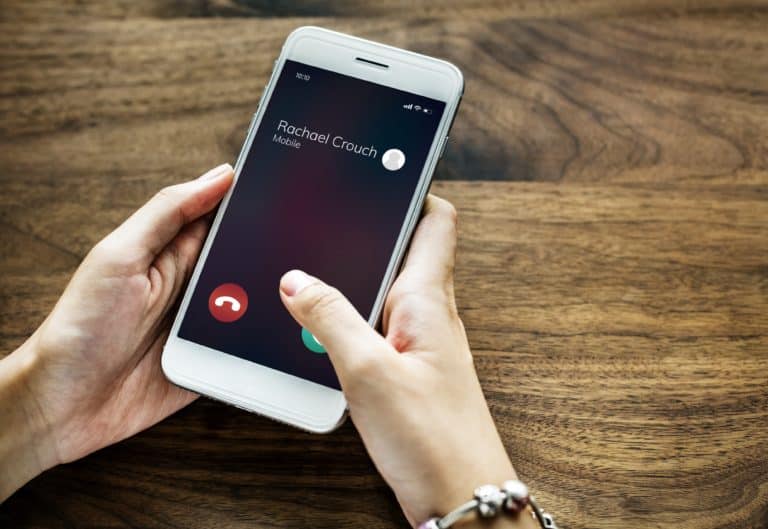
Wireless Carrier Support Contact Numbers
- Verizon: 1-800-922-0204
- Sprint: 1-888-211-4727
- AT&T: 1-800-331-0500
- T-Mobile: 1-877-746-0909
Back On The Track
Well, once the procedure is done iPhone is ringing again and the calls aren’t going straight to voicemail. Do Not Disturb is a beneficial feature while sleeping, but it can cause some serious health issues if not utilized correctly. I hope this article has given you a satisfactory solution to your problem.