Imagine, you have been waiting for a very important call from your employer, partner or colleague, and they said they’ll call you in 10-20 minutes but it has been an hour now and your phone hasn’t rung. Now, you look at your phone, thinking you should call them yourself, and you figure out that you have a few missed calls. But you had the phone with you and it didn’t ring, right?
iPhones rarely stop ringing over any hardware damage. Mostly it happens when the ringer is silent or the device is set on do not disturb. I came across the fact that a lot of people are searching to fix their iPhone not ringing issues. And don’t worry, it’s quite simple to execute.
Sometimes it occurs due to the speaker of your iPhone being faulty but that’s one of the rarest cases. Mostly it’s because of the volume set by the user. So try troubleshooting it yourself if you’re facing this issue instead of going for some expensive repair work.
How to Fix iPhone Not Ringing Issue
To fix iPhone not ringing issue, you first need to know the appropriate information about its root causes. These are:
- Damaged speaker
- Do Not Disturb is on
- Mute toggle is positively on
- Device stuck in headset mode
- The call being received is from a blocked number
- Ringtone issue
According to each of the given causes, there are different fixes.
How to Check For a Damaged Speaker
The speaker situated on the bottom of your iPhone is the only way to play any sounds. Whether you’re watching a movie, listening to music or even for basic sounds like notification and call rings, you’ll need your speaker to work right otherwise it’s of no use.
You can simply play a video on the YouTube app or you may turn on music while making sure that the volume is full. If you don’t hear any sounds, the speaker of your iPhone is faulty and you might need to get it checked and repaired. While if you hear the sound from whatever you played, then you may not have any speaker-related glitches.
How to Check if Do Not Disturb is Enabled
Another issue that can occur is that you might have Do Not Disturb, enabled on your device. This is a setting that turns off all kinds of sounds including calls and alarms. When this is enabled on your phone, you won’t be able to hear any sounds coming from it. So check if it is enabled and disable it. This can be done using these simple steps:
- Visit your device settings.
- Click on Do Not Disturb.
- Ensure that neither the Manual nor Scheduled toggles are on.
- If Manual is on, toggle it off.
- If Scheduled is on, inspect the time and other settings to see the parameters taken and also check if your important calls arrived within that duration.
- In order to let some of the calls get through even in Do Not Disturb, try going to the Allow Calls From and choose the contacts to be added to the list.
How to Check For The Mute Toggle
There is a toggle present on the side of your phone which mutes all sounds from your iPhone when you turn the toggle on. This can be checked easily in two ways:
- Check for an orange light on the mute toggle. If it is orange, then the toggle Is on and the sounds aren’t muted.
- Open your device’s settings, go to Sounds & Haptics or Sounds. Now, ensure that the ringer and alerts is not completely diminished. If it is, turn it up.
Check If You Are in Headset Mode

This is a pretty common glitch and it can happen on almost any device. This glitch leads to your device to believe that a headset is plugged in. And when this happens, the device sends the sounds to the headset jack. Try switching your phone off and then on again, it might help.
Check to See if The Caller is Blocked
When a caller is blocked, not only you do not get a ringtone when they ring you up but it also stops any notifications or alerts of the call on your device. You can check if a person is blocked and unblock him/her if you want. You can check this by following the given steps:
- On your iPhone, visit settings.
- Go to Phone.
- Go to Call blocking & Identification while on the other iOS versions, it was just categorized as Blocked.
- Now, click on Edit, choose the white line encircled by a red circle on the left of the blocked number to unblock it and then click on unlock.
Check If There Are Issues With Your Ringtone
If you still can’t get any audio alerts for your incoming calls or notification, try to check for your ringtone. When you use a custom ringtone on your device, its corruption or deletion may cause your iPhone to stop ringing when someone calls. This can be resolved by:
- Setting a perfectly new ringtone as default can be one easy way to do so. You can do this by visiting Settings on your iPhone and going to Sounds or Sounds & Haptics. Go to Ringtone. Now, select a new ringtone for your device and set it up.
- Sometimes we assign a different ringtone to some distinguishable people and when this goes corrupted, it would stop ringing. Now, this can be handled by first going to Phone and seeing the contacts. Find the contact you want to check and click on it. Now, click on Edit, located on the upper right corner. Look for Ringtone and try assigning a new ringtone to the given contacts. [Note: if this is the issue then you might have to check all your contacts and change it manually.]
Some Additional Help
You may try to switch your device off and then reboot it, as it gets rid of any minor glitches, although you may also be able to solve this by updating your device as most of these glitches are fixed in updates.
I hope I could address all your queries and now you can easily resolve the iPhone not ringing issue. If you have any further doubts, you can visit or contact Apple Support or you may leave a comment below. Also, please leave a like on the content if it was helpful. And do tell me about your experience in fixing this issue, in the comment box.

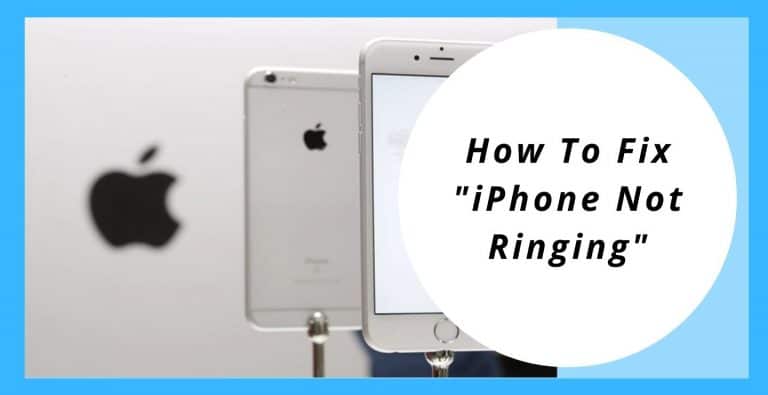

:max_bytes(150000):strip_icc():format(webp)/001_im-missing-calls-because-my-iphone-isnt-ringing-help-2000264-5bbe4fef4cedfd0026305c4a.jpg)
:max_bytes(150000):strip_icc():format(webp)/003_im-missing-calls-because-my-iphone-isnt-ringing-help-2000264-5bbe55a246e0fb0026fd0659.jpg)