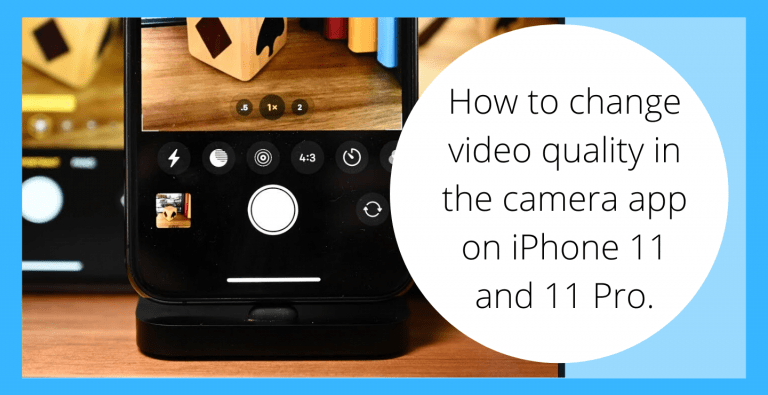In October of 2019, Apple has released iOS 13.2, in which they have added a few camera functions for iPhone 11, 11 Pro, and 11 Pro max. After this update, the user can directly alter the frame rate and the video resolution on the go. The frame rate and the video resolution can be spotted on the upper-right corner on the display, with a dot between them.
This is visible when the user chooses the “Video” option on the selection strip. More things the user can do with the camera app are; enable the grid to help with straightening or align the picture according to the user’s perspective, save the last recording specifications like live picture settings, last used camera mode, and so on, and also, the volume for the shutter sound can directly be adjusted using the volume up and volume down keys by adjusting the ringer and alarm volume.
Although, the bigger news about this update is still the Deep Fusion which is a bit late though, but that’s not what we’re going to discuss. Some other features provided in the redesigned camera app are the Quick take video and night mode. Although, these features are not available for iPhone X, XS and XR, in spite of their heavy processing power. However, this really is a disappointing experience for these users and the ones having devices lower than these. This is also quite frustrating for the videographers who use an iPhone as the recording device.
Now, the adjusting of video quality in the camera app is quite easy as well which was earlier, a bit complex and confusing, given that it couldn’t be controlled directly from the camera app. Having these settings aligned directly on the camera app, makes it quite convenient to alter.
Changing the video quality in the camera app on iPhone 11, 11 Pro and 11 Pro Max
Instead of how it used to be earlier, where the user had to
- Exit the app and go to settings.
- Look for camera menu and had to choose the “record video” option.
- And as a final point to which the user was able to alter the video specifications like resolution and frame rate.
Now on iOS 13.2, which is available on iPhone 11, 11 Pro and 11 Pro Max, the frame rate and video resolution can be changed directly by tapping on it, on the upper-right corner on the app itself, where they are specified.
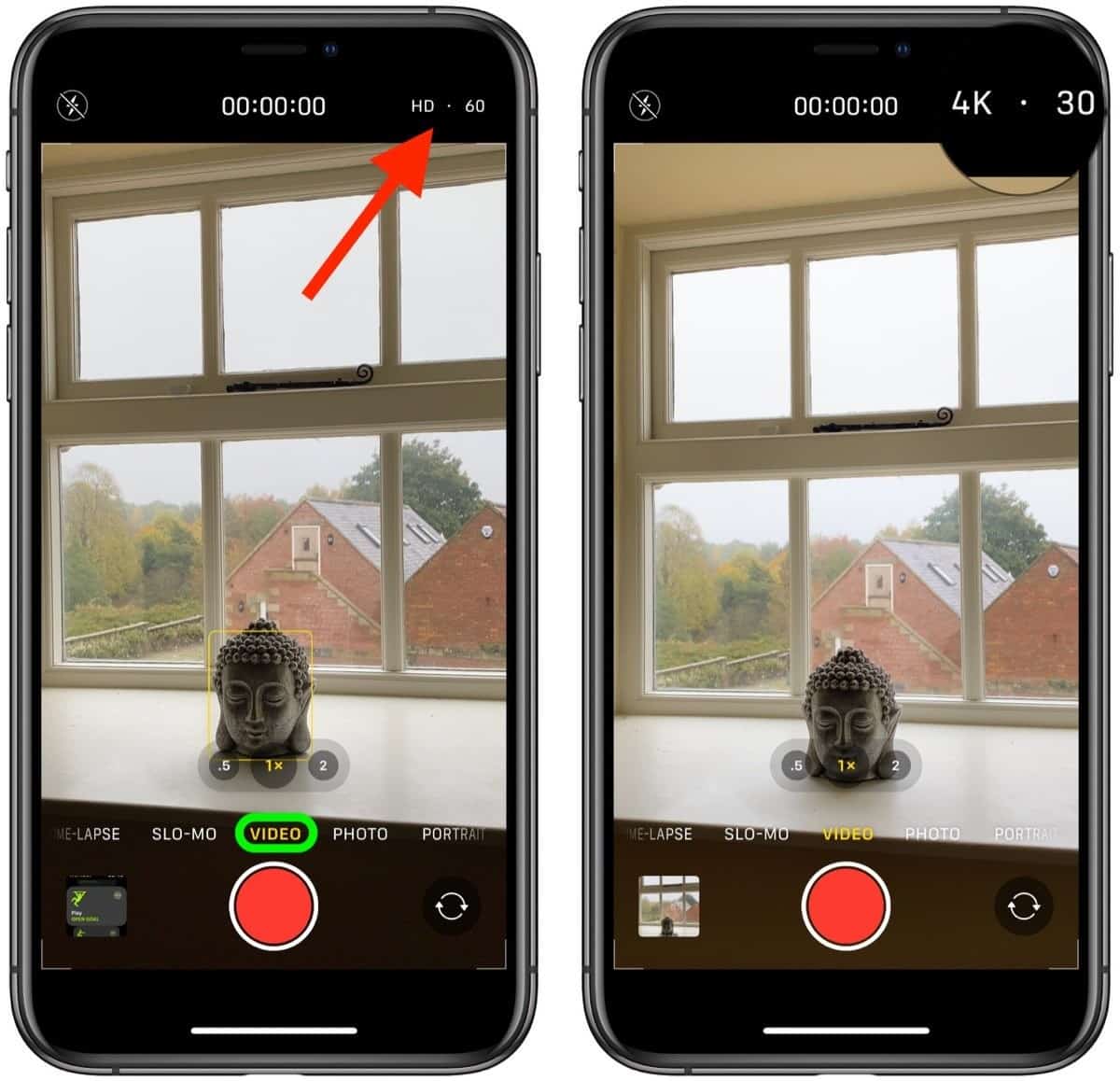
- When the user taps on the left side of the dot, which is the video resolution, the device gives the option of HD, which is 1080p, and 4K.
- When the user taps on the right side of the dot, which is the frame rate, the device gives options depending on the resolution, which are
- 30 fps and 60 fps for an HD video
- 24 fps, 30 fps and 60 fps for 4K.
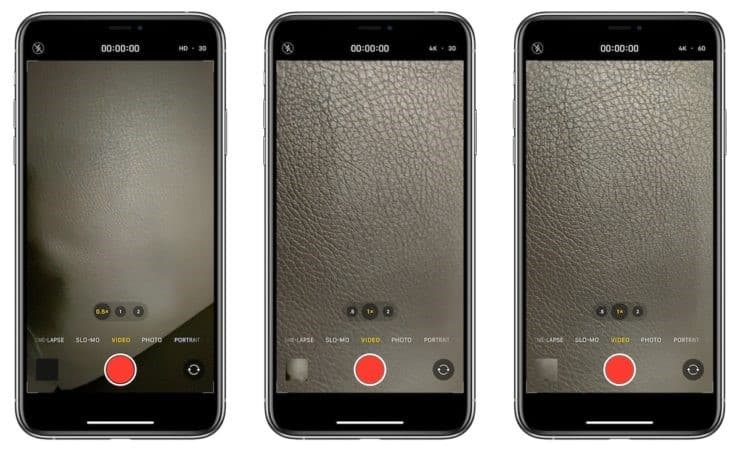
This made the recording process much simpler. The user can now create their preferred video with much less complexity using these features.
I hope I could successfully address all your queries and you can easily adjust the video quality in the camera app on your iPhone 11, 11 Pro and 11 Pro Max. If you have any further doubts, you can visit support.apple.com or you may leave a comment below. And you may also leave a like on the content if it was helpful.