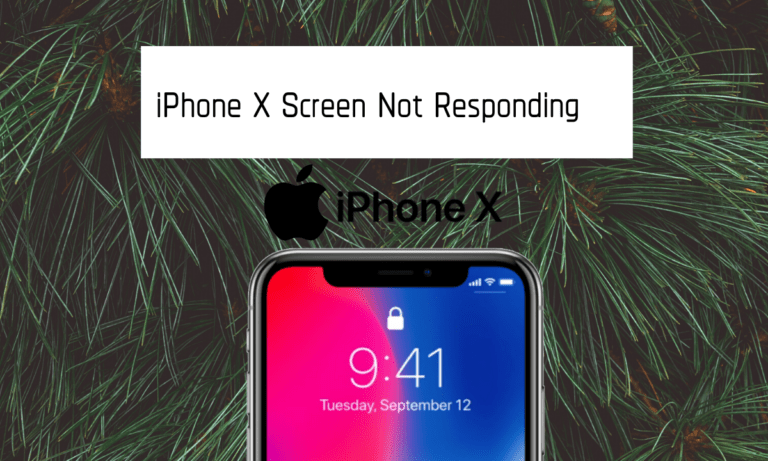Does your iphone x screen not responding??? Are there any possibilities to fix by ourselves without contacting apple support? Yes, of course!!!! Try to follow and implement below methods accordingly to fix iphone x screen not responding troubleshooting issue. As we all know Apple never fails to update for the newer one introducing many innovative features.
People love to buy and access the iPhone greatly. So while you coming to the iPhone X, introduced recently inspired various individuals. But while coming to the repair or any issue taking place, they have come into a dilemma whether to use or not to go for it. If this was one of the reason, no need to worry about it. Here and now, we learn how to fix a troubleshooting issue like iphone x touch screen not working step by step.

iPhone X Screen Not Responding!!!! Fix It
Get stuck at iphone x screen not responding issue!!! If yes, how can you solve it? Are there any possibilities? Well, let me tell you. Simply try out below methods which are quite easy and simple to implement.
- Perform Soft Reset
- Simulate a Battery Pull
- Try to Reset All Settings
- Fix iphone x screen not working through DFU mode
- Update to the Latest version.
- Contact Nearby Apple Support.
If you face the same, can contact a nearby technician. But trust me, implementing below methods will automatically solve the issue in very less time.
Perform Soft Reset
Implementing Soft Reset helps in washing out all the bugs or unused data successfully. Restart the system as well the device memory with no fail. Follow the below instructions carefully in order to perform accordingly.
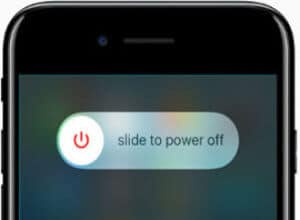
- First and foremost, press and hold the power button, Volume Up button and Volume down button respectively for several seconds.
- Release the button at a time. As a result, you get the power off screen appearing on the screen.
- Slide it to right. Wait till the device get reboot successfully.
- Once it gets off, press and holds the side button till you see the apple logo appearing on the screen.
- That’s all!!!!
Simulate a Battery Pull
Usually, the iPhone device will not maintain removable batteries. So at times, when an issue arose due to the battery, apple team or the technician will definitely try to fix without any fail. Implementing battery pull simulation fixes the various bugs when you apply below instructions.
- Firstly, press and release the volume up button.
- Press and release the volume down button.
- Finally, press and hold the power/ side button till you get the apple logo appearing on the screen.
Reset All Settings
This is usually applicable when the user can load the OS as well the system’s app respectively. While you reset all settings, it mainly restores into default successfully. As a result, it involves cellular settings, display settings, sound settings, custom settings and much more. Follow the below instructions in order to fix iphone x screen not working without any fail.
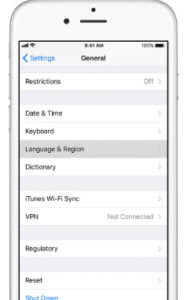
- In the very first step, go to the respective home screen.
- Open settings available on the screen-> General-> and therefore click on reset.
- Now go to reset all settings-> enter the passcode if any-> click on reset all settings to confirm successfully.
- Wait for several minutes to reset all the settings and then restart your mobile.
- That’s all!!!!!
Fix iPhone x screen not working through DFU mode
Try to fix iphone x screen protector amazon with the help of DFU mode. DFU is abbreviated as Device Firmware Update respectively. This greatly works by deleting all the unused data and reload very well. This mainly acts as a communicator by activating iOS or the bootloader. Let’s start following below instructions accordingly.

- Crosscheck whether you have an original USB cable along with you.
- Connect the iPhone to your system through the respective cable.
- Open iTunes-> Press and hold the power/ side button for a while.
- Simultaneously, press and hold the volume down button. Continue holding the only fraction of seconds. If in case you see the apple logo appearing on the screen, failed to implement DFU mode.
- So take appropriate care while holding the respective buttons.
- Therefore, release the side or the power button but not the volume down button. If you noticed plug into iTunes appearing on the screen, results into recovery mode.
- If in case, the screen remains the blank screen, then you are perfectly succeeded in getting a DFU mode.
- Finally, it asks whether to restore or not now. Tap on restore and get updated successfully.
Update to the Latest Version
Well, usually, by default the device will automatically get an update. Install if any. If in case, you have changed the settings before, don’t forget to update your device manually. As a result, this fixes the issue greatly.
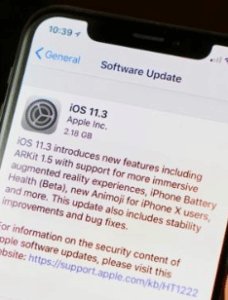
Contact Nearby Apple Support
While implementing all the above methods, if you failed to fix iphone x screen not responding, contact a nearby technician. As a result, the issue can be fixed perfectly and deliver your device on time.
Similar Articles
Closure
I hope you are very much cleared enough of implementing below methods one by one. When you failed to implement, or for any doubts, can contact us. So that we reach you in short and explain the issue in detail. Thank you. Stay in touch with PhoneGnome to learn more interesting tutorials.